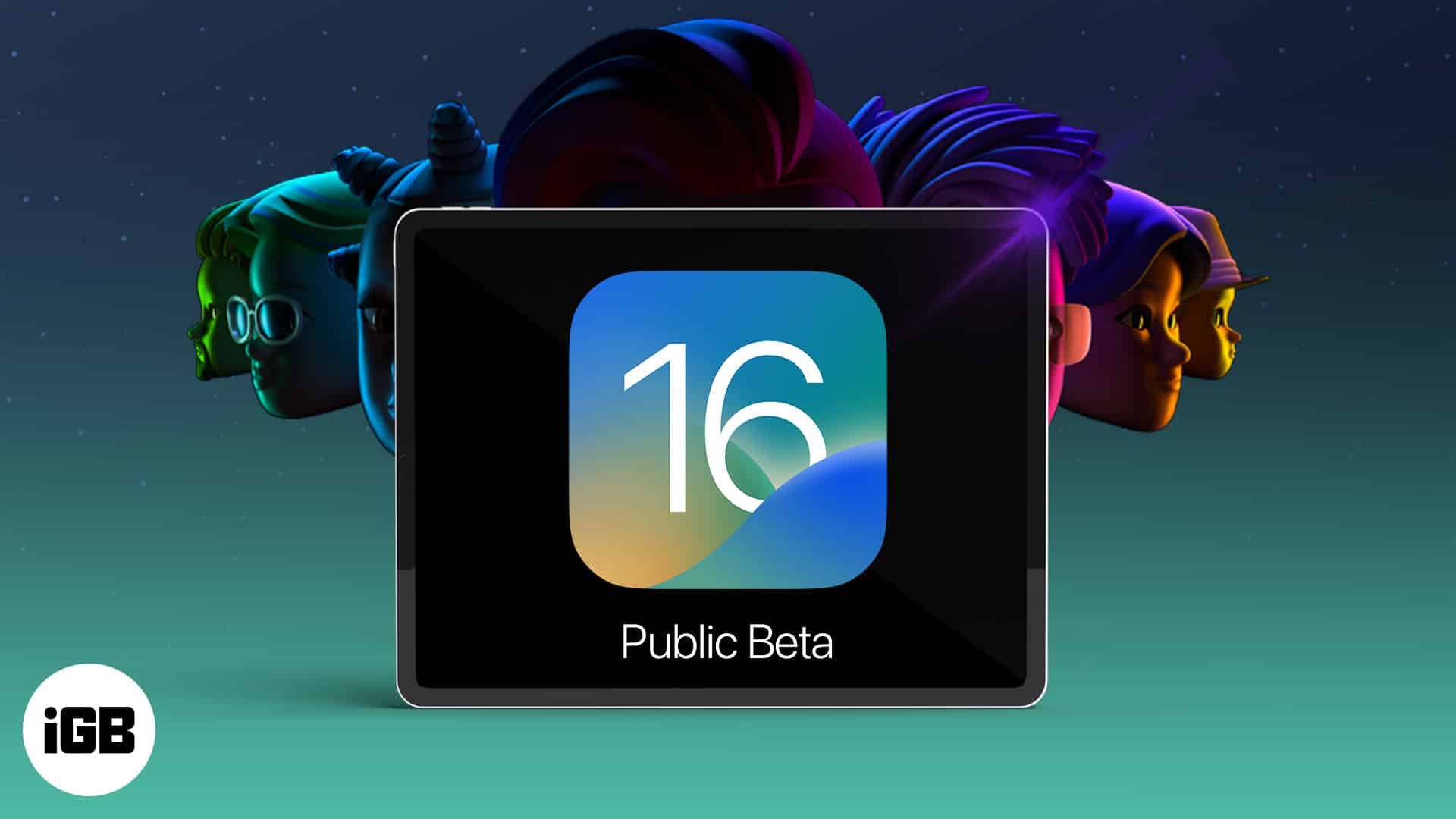iPadOS 16.5 public beta 2 is here, bringing impressive features such as Stage Manager, External Display support, Collaboration feature for various apps, and more. Since it’s public beta 2, it won’t be as bug-filled as iPadOS 16 Developer Beta and hence if you are interested in downloading and installing iPadOS 16, here’s how.
iPad models compatible with iPadOS 16
Before installing the latest update of iPadOS 16.5 public beta 2, let’s see if your iPad has support for it or not.
- iPad Pro 12.9-inch (5th generation and older)
- iPad Pro 11-inch (3rd generation and older)
- iPad Pro 10.5-inch
- iPad Pro 9.7-inch
- iPad (5th generation and newer)
- iPad mini (5th and 6th generation)
- iPad Air (3rd generation and newer)
First, backup your iPad
Before downloading the public beta 2 for iPadOS 16.5, I strongly recommend making a device backup and archiving it. This will ensure you don’t lose your data if something goes wrong or you wish to downgrade to iPadOS 16.
Check out our guide to learn how to backup your iPad.
How to download iPadOS 16.5 public beta 2 on iPad
- Open Safari on your iPad → visit beta.apple.com.
- Tap Sign in > and use your Apple ID to log in.
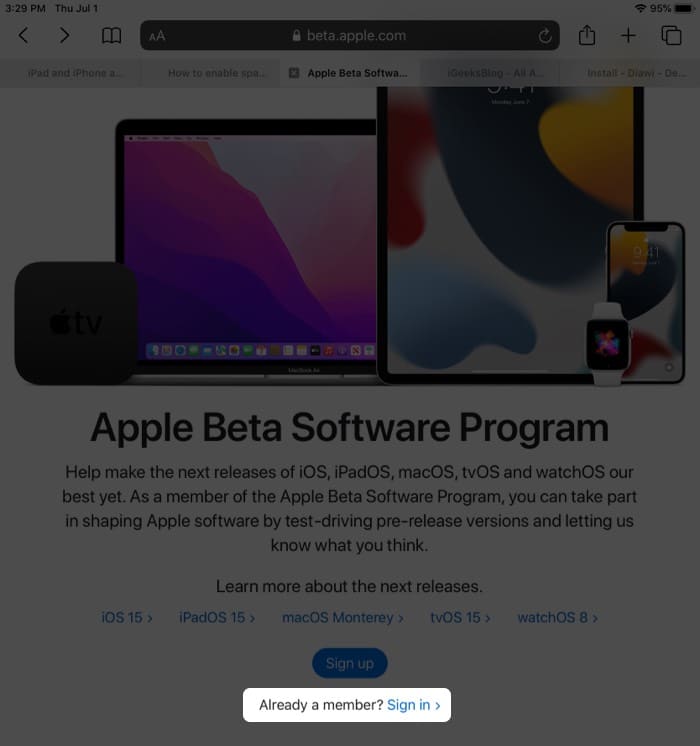
- Ensure you are in the iPadOS tab. Next, scroll down and tap enroll your iPad.
- Scroll down and tap Download profile.
- From the popup, tap Allow → Close.
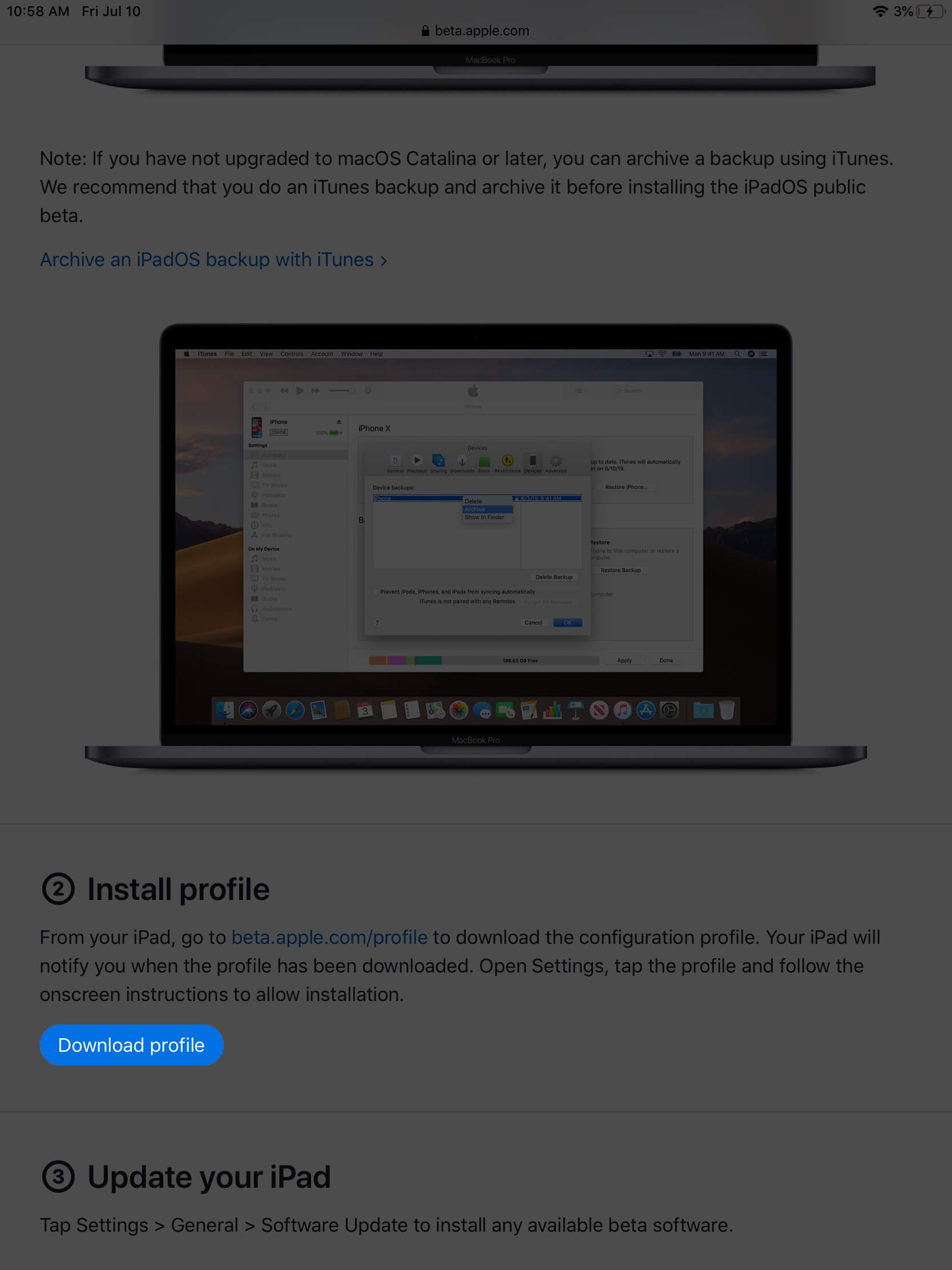
- Launch Settings → tap Profile Downloaded.
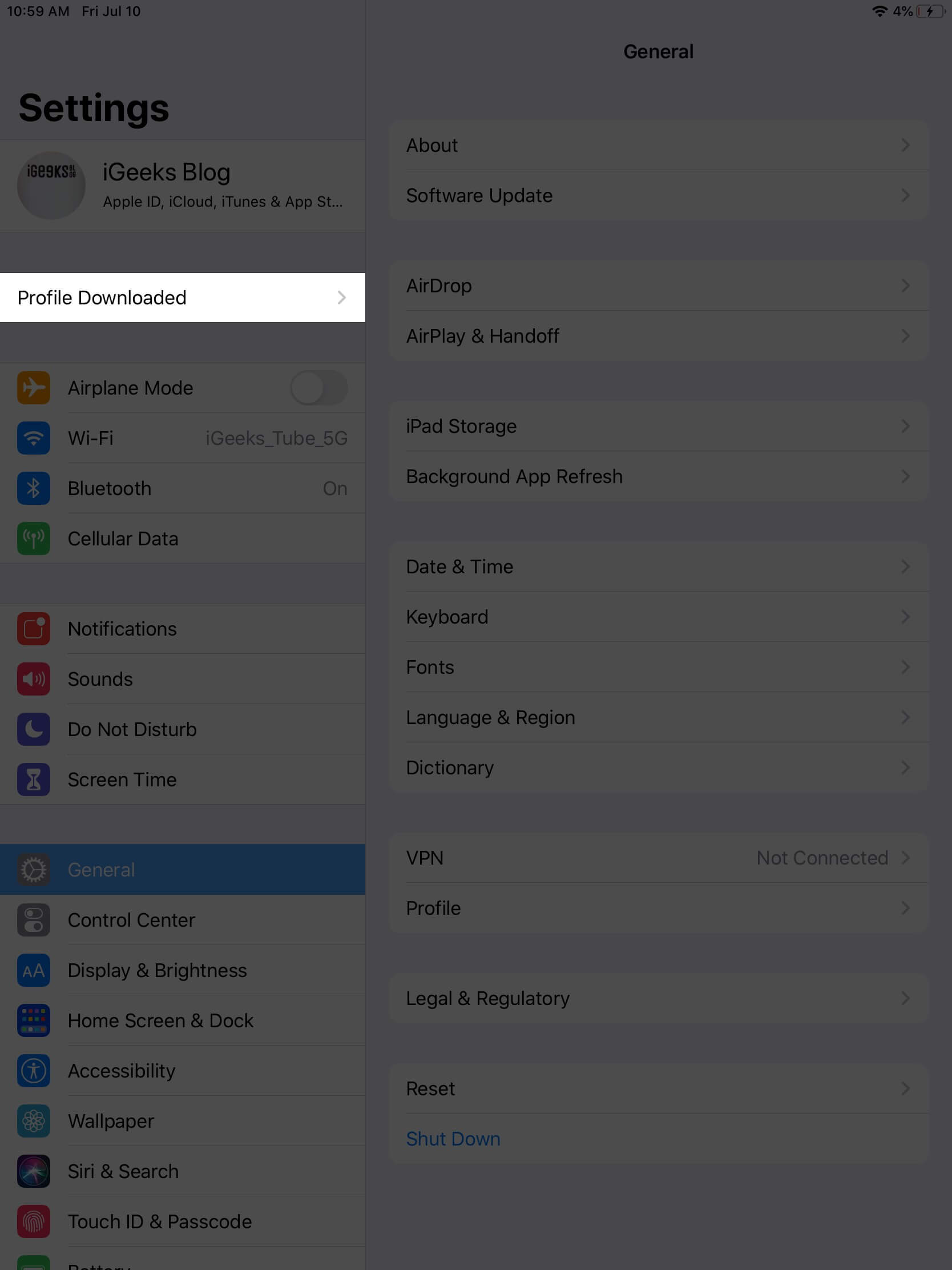
- Tap Install and type your iPad passcode.
- Tap Install on the prompt and tap Install again. Finally, hit Done.
Follow the on-screen instruction and restart your iPad. If you don’t see it, proceed with the installation.
How to install iPadOS 16.5 public beta 2 on iPad
- After downloading and installing the profile, open Settings → tap General.
- Next, tap Software Update.
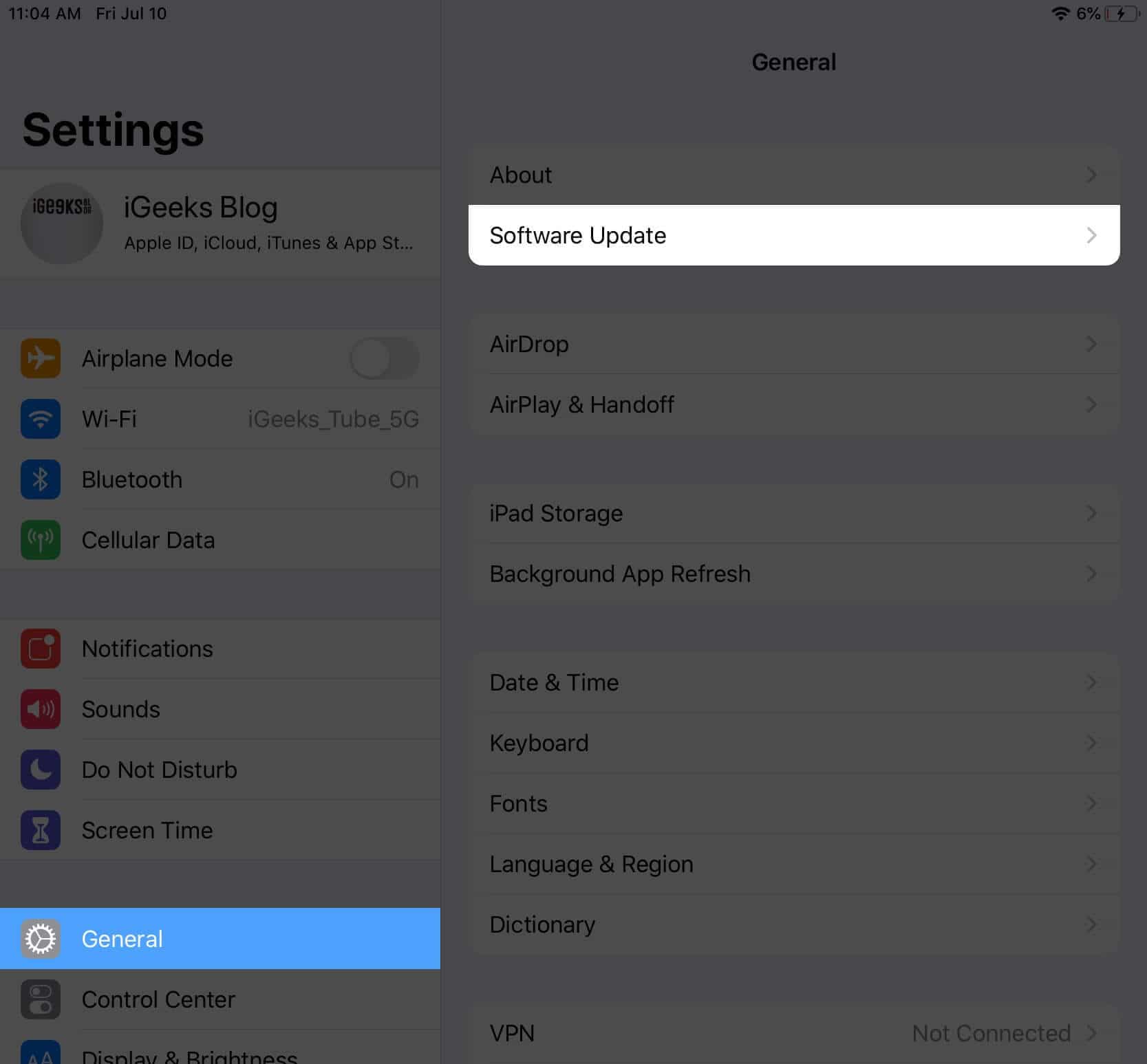
- Give it a minute or so. You will see Download and Install. Tap it.
The download time will vary depending on your internet speed. - Once done, the update will take some time to prepare and install.
That’s it, folks!
These were the straightforward steps to get the latest iPadOS 16.5 public beta 2 on your iPad. Take it on a spin, and if you notice some exciting features, share them with us in the comments below.
Read more:
- How to download and install iOS 16 public beta on iPhone
- Install macOS 13 Ventura public beta on your Mac
- How to download watchOS 10 developer beta 8 on Apple Watch
🗣️ Our site is supported by our readers like you. When you purchase through our links, we earn a small commission. Read Disclaimer.