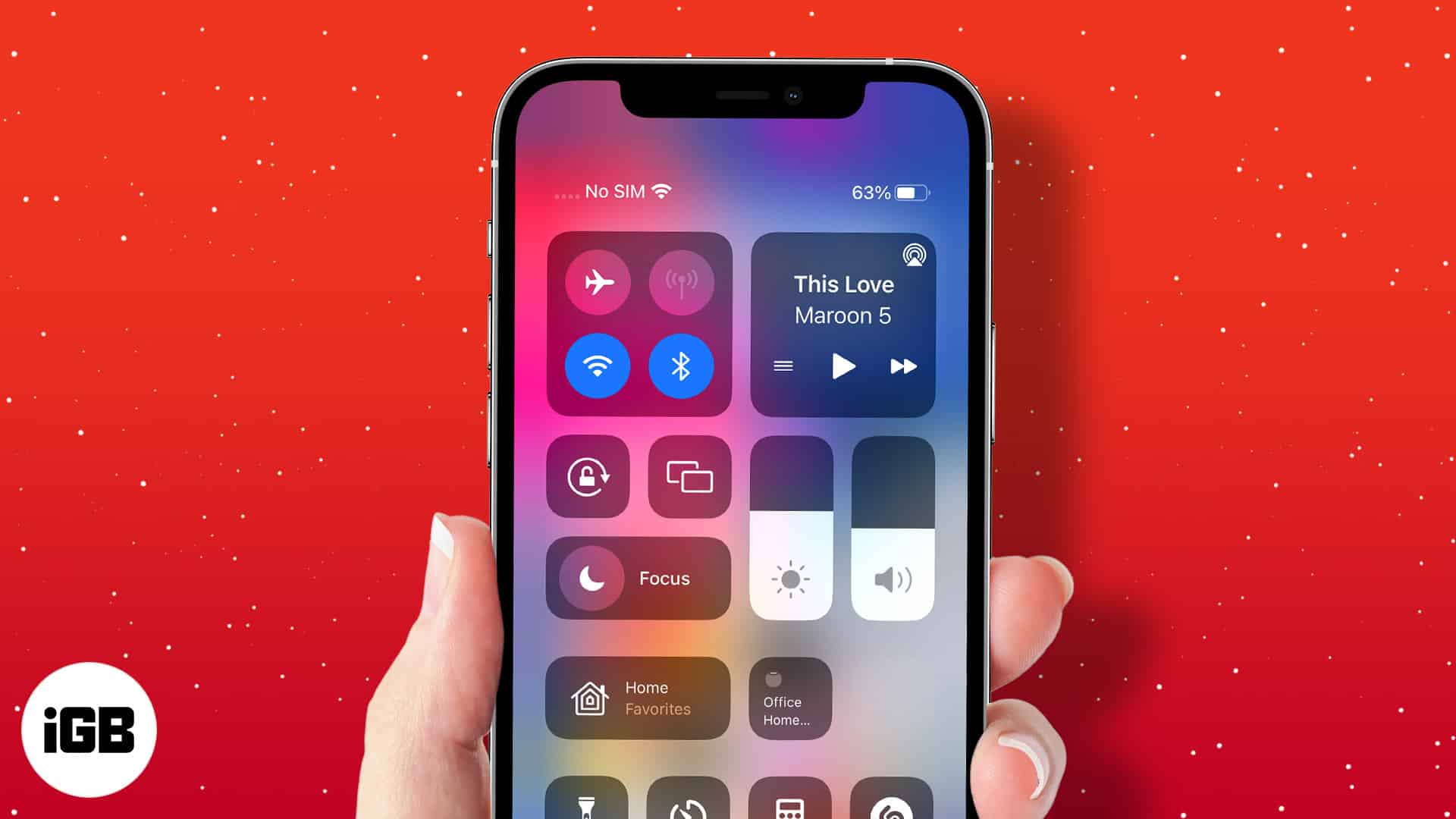I love video content, but there are many times when I prefer to play YouTube videos in the background on my iPhone or iPad. This means that I can use other apps or even lock my device while still listening to the video’s audio.
It’s especially useful to listen to songs or longer podcast-style videos where I don’t necessarily need to see the visuals.
Of course, this feature is only available for YouTube Premium users at the moment. But the convenience it adds to my daily life is well worth the price. If you want to experience it yourself, this article will explain how to get YouTube to play in the background on iPhone and iPad.
How to keep YouTube video playing in background on iPhone via the YouTube app
There are two different methods to listen to YouTube in the background on iPhone. The first is with Picture-in-Picture (PiP) mode enabled, and the second is when PiP is disabled.
- Open the YouTube app and tap your profile picture at the top right.
- Tap Settings and then General.
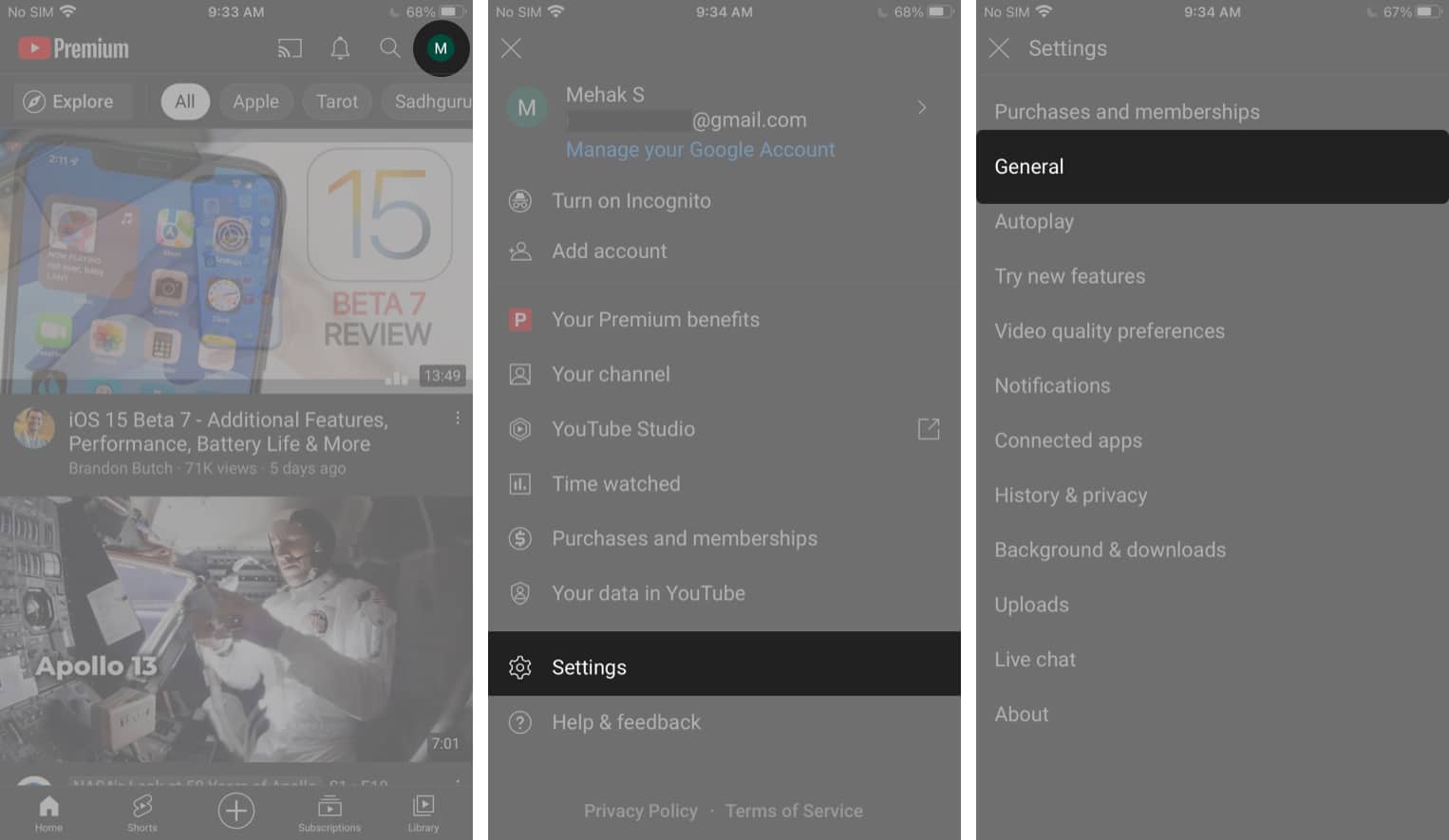
- Toggle on Picture-in-picture.
- Now, when watching a video, exit the app by swiping up or pressing the Home button.
The video will continue playing in a smaller window. - Swipe to the screen’s edge to minimize it.
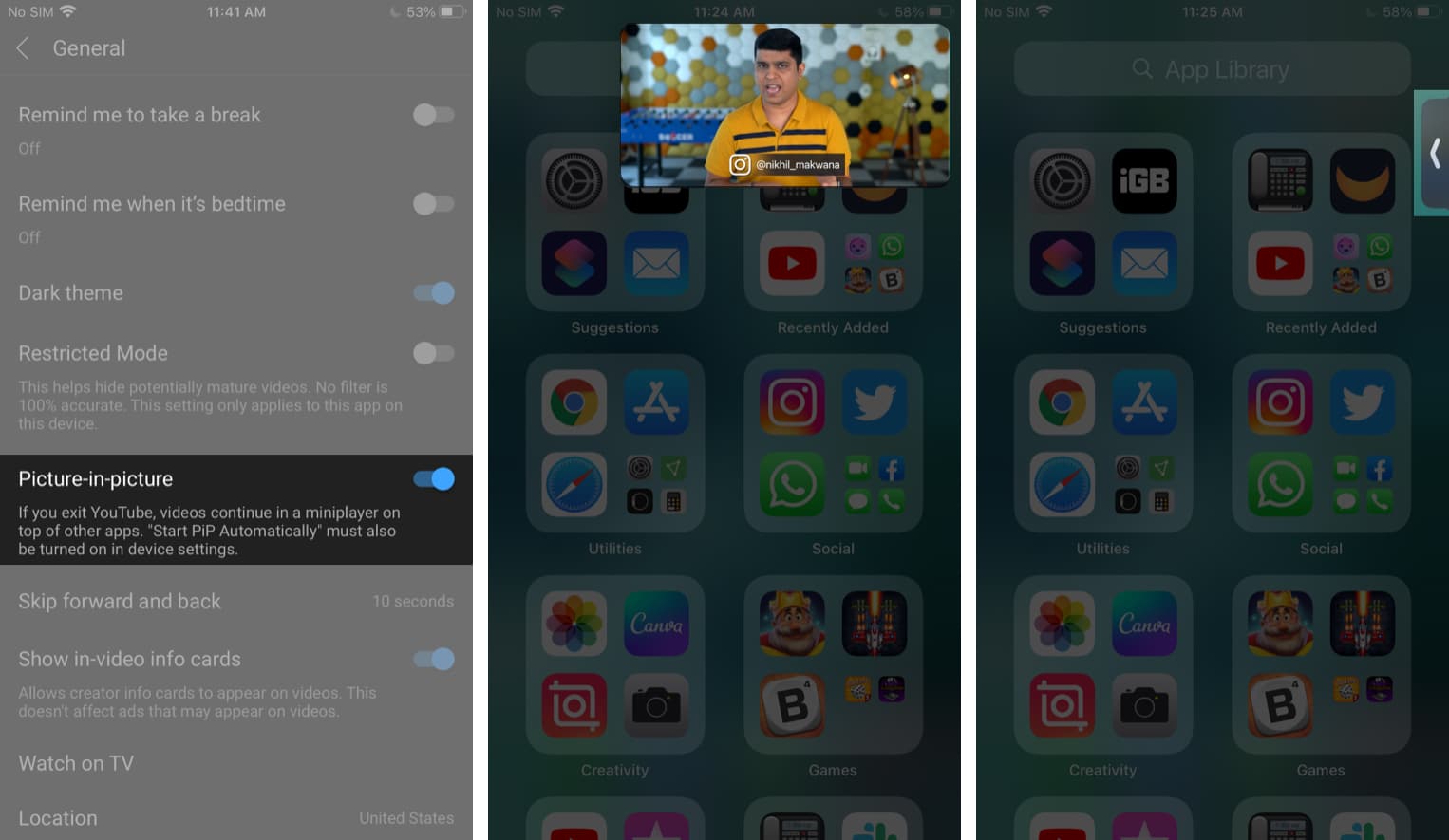
The video will continue playing in the background. You can use other apps or even lock your screen.
You can access controls like the play/pause button, rewind, and forward from the Lock Screen or the Control Center.
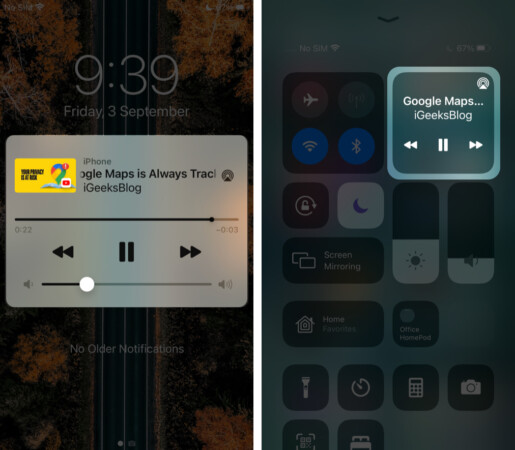
When PiP mode is disabled in Settings, a video you are watching will automatically continue playing in the background if you navigate away from the YouTube app by swiping up or pressing the Home button.
Play YouTube in the background using web browsers on iPhone and iPad
If you don’t want to use the YouTube app, you can also enjoy background play from a browser like Safari or Google Chrome. The advantage of this method is that it also works on iPad, unlike the first method above.
- Open any browser and go to YouTube.com.
Make sure you’re logged into your YouTube Premium account - Play any video and tap the icon for full-screen mode.
- Tap the Picture-in-Picture icon at the top.
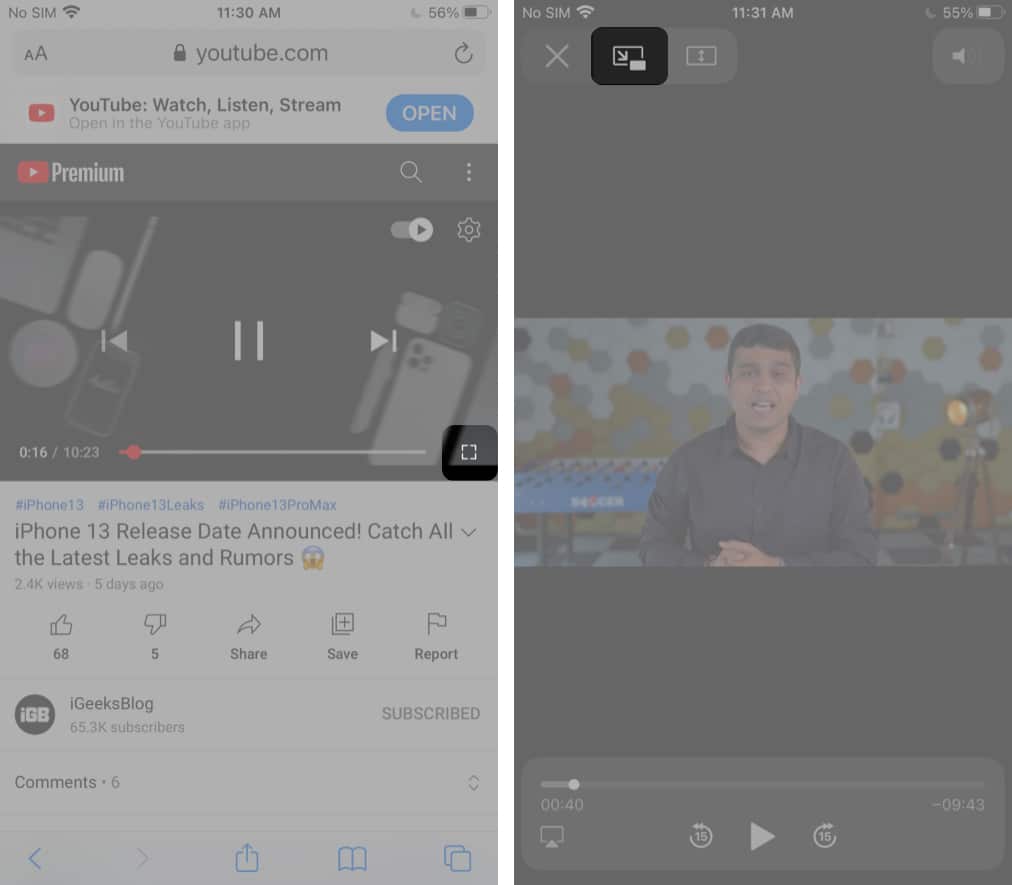
- Swipe this PiP window to either side of the screen to minimize it and play the video in the background.
You can then access the play/pause, rewind, and forward buttons from the lock screen or Control Center.
That’s how you can play YouTube videos in the background on your iPhone or iPad. What do you think of this feature? Share your thoughts or questions in the comments below.
You might also like:
🗣️ Our site is supported by our readers like you. When you purchase through our links, we earn a small commission. Read Disclaimer.