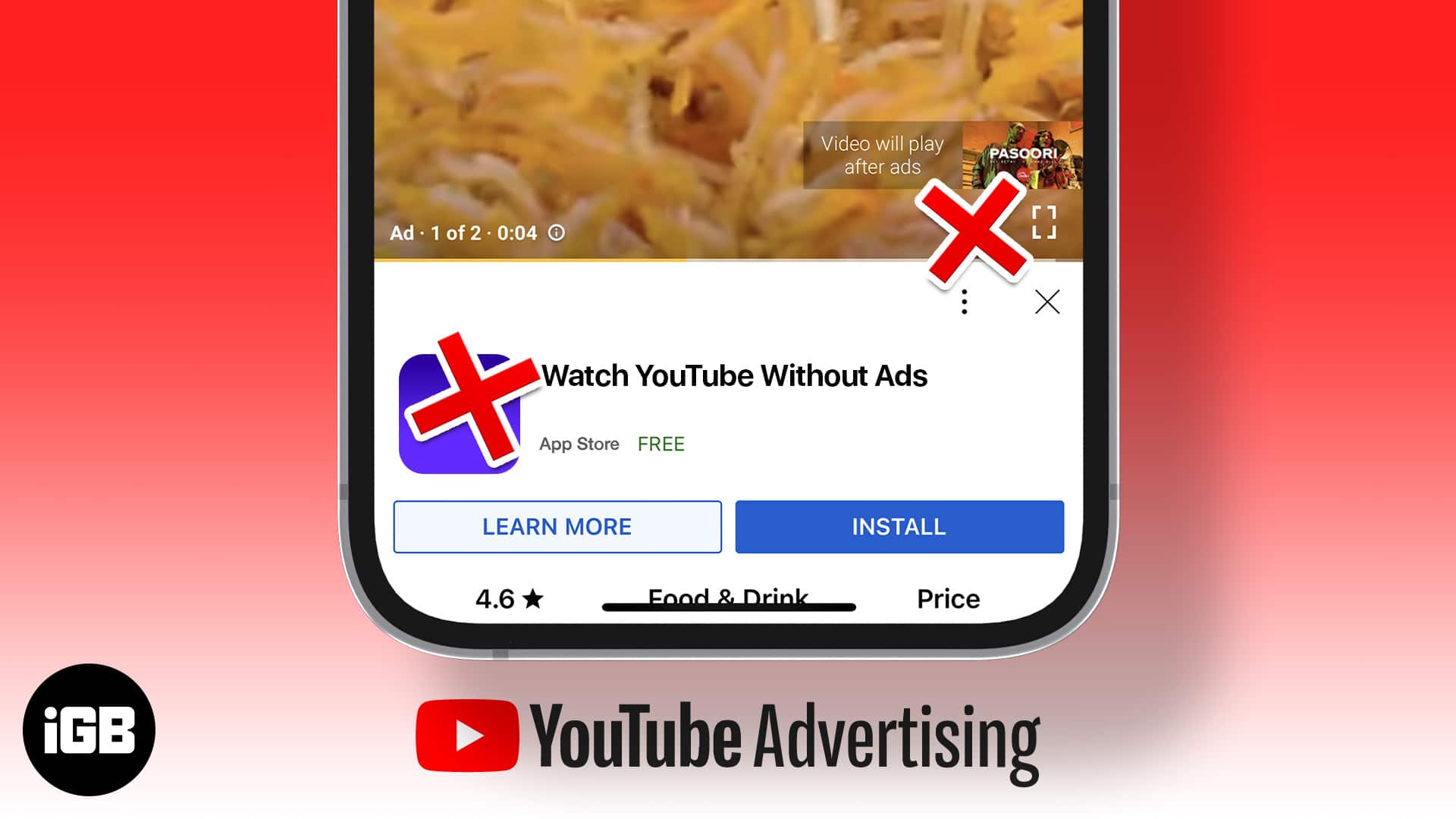YouTube is the world’s second-largest search engine. The videos on YouTube can range from being informative to recreative. But if you’re here, it is to eliminate the advertisements displayed before and in between videos on YouTube. However, there’s a catch – the solutions will either cost you money or time.
If you’re firm on watching YouTube without ads on your iPhone, keep reading!
1. Get YouTube Premium
I’m aware not everyone can afford to pay to watch videos on the internet, and rightly so, the steps further cater to the needs of such users.
However, I strongly recommend subscribing to YouTube premium if you use YouTube as a learning platform. You also get YouTube Music bundled, so you no longer need to pay for a dedicated music streaming platform and can enjoy ad-free music.
The YouTube Premium subscription will set you back $13.99 per month. Students can get the YouTube Premium subscription for $7.99 with their Student ID. Also, you can get the Family plan for $22.99 and add up to 6 members. However, the prices vary from region to region.
Some other benefits you get with a YouTube Premium subscription include:
- Ad-free YouTube videos
- Play videos and music in the background
- Download and play videos offline
- Ad-free YouTube Originals
- Ad-free YouTube Music
With that said, if you’re looking for alternative methods to watching YouTube videos on your iPhone without being interrupted by ads, read along.
2. Switch to ad-free browsers
The default web browser on the iPhone is Safari. However, it does not allow you to block ads. And for the same reason, several third-party browsers are packed with these features. Brave Browser and DuckDuckGo are some browsers you can try that come with the built-in feature to block ads.
Additionally, I recommend checking out the Best Safari alternatives for iPhone to pick a browser that best suits your needs.
Yes. AdLock, 1Blocker, and AdGuard are some good ad blockers you can use with your iPhone.
Yes. You need to add Safari extensions to block ads on YouTube. You can also use third-party browsers that have built-in ad-blockers.
I hope you found the solution you were looking for. If you have any other doubts regarding using ad-block extensions on iPhone, let me know in the comments below.
Read more:
- How to create and manage YouTube playlist on iPhone and iPad
- How to cancel a YouTube TV subscription from any device
🗣️ Our site is supported by our readers like you. When you purchase through our links, we earn a small commission. Read Disclaimer.