I enjoy watching YouTube videos at night as they take away a lot of stress and fill the moments with happiness. As a user, I badly wanted to see Dark Mode in this app to prevent my eyes from straining and have better sleep. That’s why I’m so glad to be able to finally enable dark mode in Chrome and Firefox both on Mac and Windows PC.
When you activate Dark mode, it turns the light surfaces of the page dark, thereby providing a fabulous viewing experience at night. This brand new feature is available for Chrome and Mozilla. Let me show you how it works perfectly!
How to Enable Dark Mode in Chrome and Firefox on Mac or Windows PC
Note: Make sure you have the latest version of Google Chrome and Mozilla Firefox installed on your computer.
Step #1. First off, open Chrome/Firefox on your Mac or Windows PC.
Step #2. Now, head over to YouTube.
Step #3. Next, you need to open the developer menu. To do so,
On Mac Keyboard
Press Option(⌥)+Command(⌘)+I on Mac
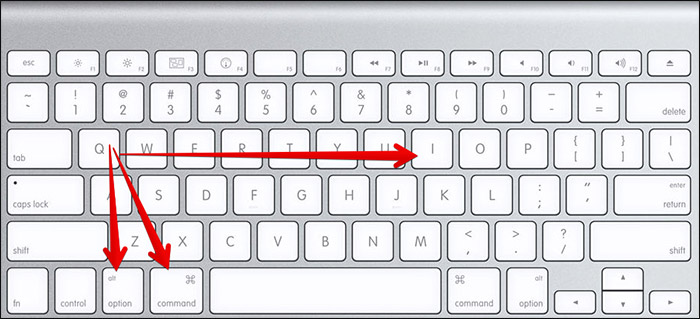
Using Windows Keyboard (On Mac)
Press Windows+Alt+I
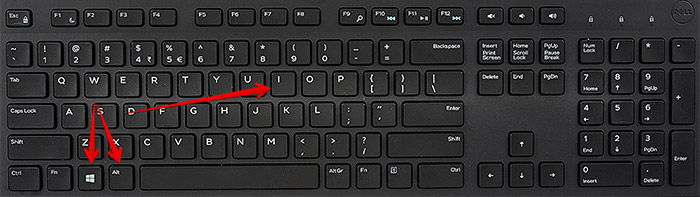
On Windows PC
Press Ctrl+Shift+I or F12
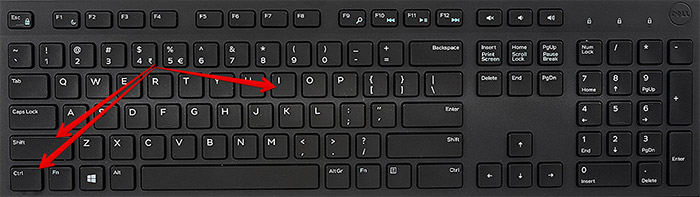
Step #4. Now, click on Console tab.
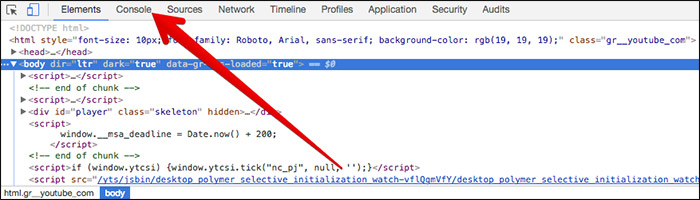
Step #5. Next, you need to paste the following
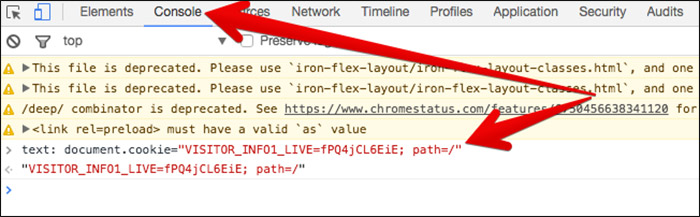
document.cookie="VISITOR_INFO1_LIVE=fPQ4jCL6EiE; path=/"
Note: Just in case, the code mentioned above is not working, try out this code. This command for activating Dark Mode works in Firefox as well. But the web browser warns you not to change the root path as it makes you prone to hijacking attacks.
text: document.cookie="VISITOR_INFO1_LIVE=fPQ4jCL6EiE"
If you may face following error while pasting code in Mozilla Firefox.
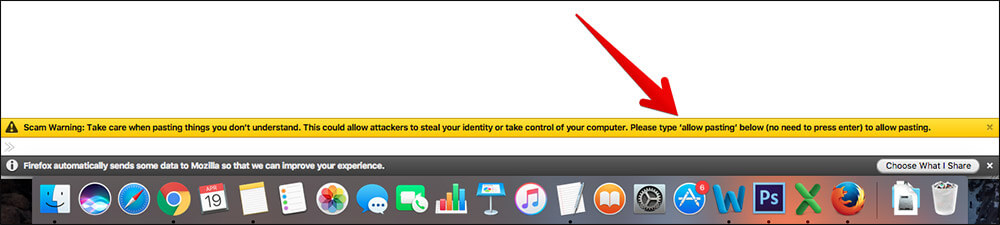
In that case, you need to type allow pasting and hit the enter then paste text: document.cookie="VISITOR_INFO1_LIVE=fPQ4jCL6EiE" hit the enter again.

Step #6. Now, hit Enter. Then, you need to close the developer window and refresh the page.
Step #7. Next up, click on your profile icon (If you are not logged into your YouTube account, click on the three-dot icon at the top right corner.) At the top right corner.
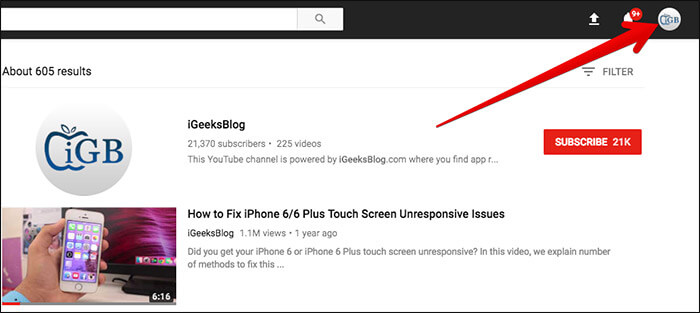
Then, click on Dark Mode.
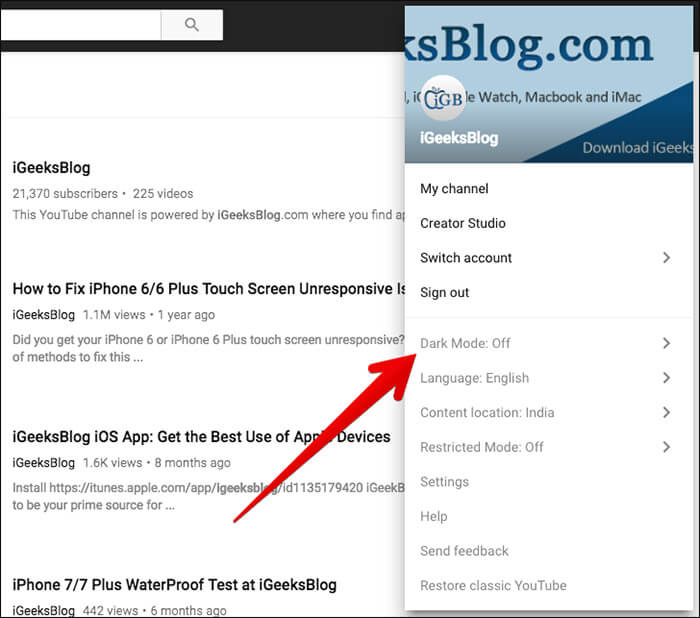
Step #8. Now, you need to click on the switch next to Activate Dark Mode to enable it.
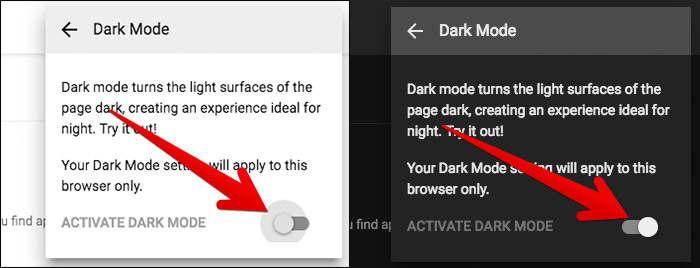
That’s done!
The entire YouTube sections have turned dark making it a lot convenient to view.
How to Disable Dark Mode in YouTube in Chrome/Firefox on Mac and Windows PC
Step #1. Simply open YouTube in Chrome/Mozilla Firefox on your Mac or Windows PC.
Step #2. Next, you need to click on your profile at the top right corner.
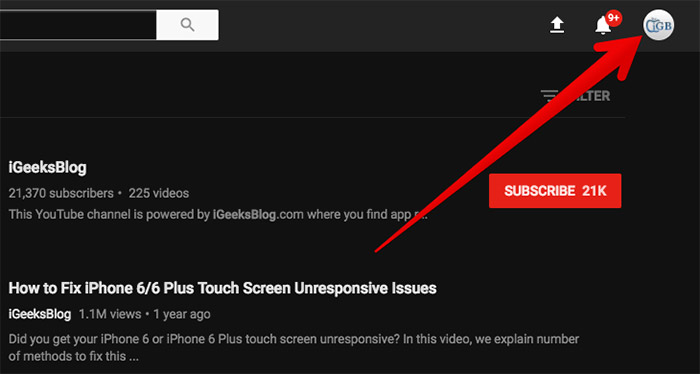
Click on the three-dot icon at the top right corner, if you are not signed into your account.
Step #3. Click on Dark Mode.
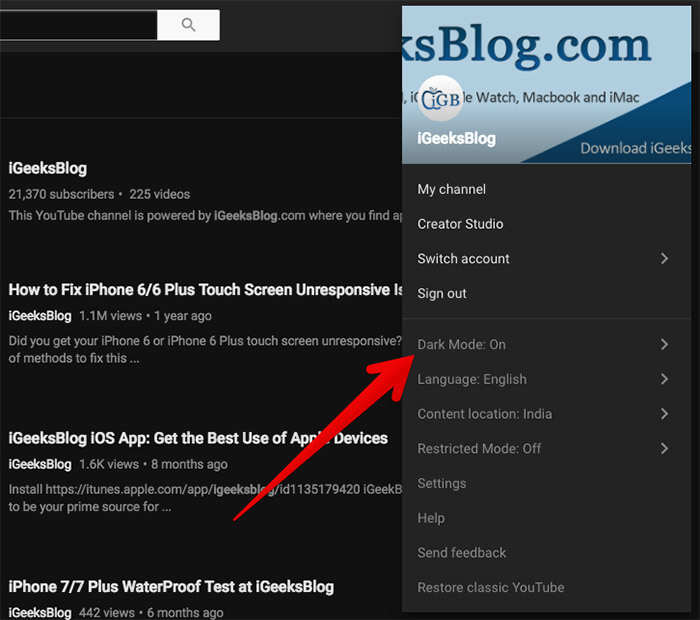
Step #4. Now, turn off the switch next to Activate Dark Mode.
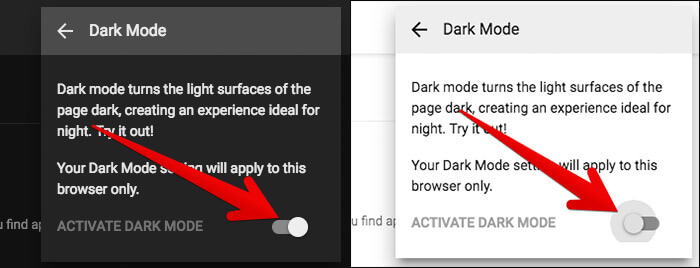
That’s it.
Note: Please note that all the settings get reset once you close/reopen your browser.
If you want to disable the feature entirely due to the hacking threat, clear all history in the respective browser.
Wrap Up
It’s important to keep your eyes protected while watching movies, browsing the web or playing games, especially in the night. You can enable Night Shift mode both on your Mac and iPhone.
There is also an option to enable Dark Mode in tvOS. You would want to enable night mode in Twitter as well to browse through this news app more conveniently at night.
Have any feedback? Feel free to put your views across.
More resources:
- How to Enable Dark Mode in YouTube on iPhone or iPad
- How to find your YouTube comments on iPhone and Mac
- How to stop YouTube from tracking your activity on iPhone and Mac
🗣️ Our site is supported by our readers like you. When you purchase through our links, we earn a small commission. Read Disclaimer.

