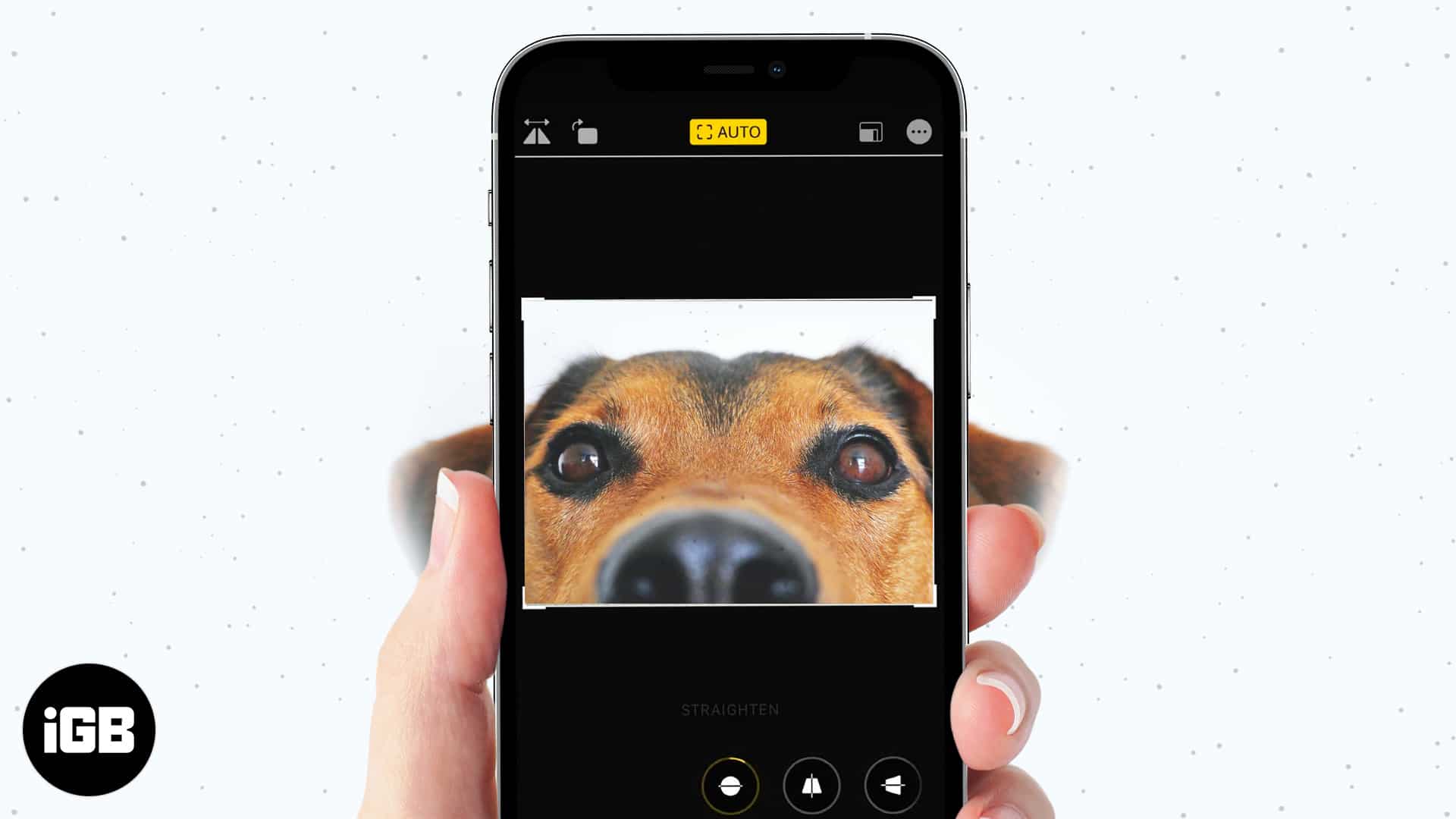There are many reasons why you may want to crop photos on your iPhone or iPad. Maybe you want just a specific part of the image or need to resize a photo to post on Instagram and other social media apps.
Whatever the case, you can quickly crop and resize an image in the Photos app. Moreover, you can also revert to the original photo anytime. Keep reading below for all the details.
- How to crop photos on iPhone automatically
- Crop a picture on iPhone manually
- How to undo crop and revert to the original photo
How to crop photos on iPhone automatically
Your iPhone lets you select a predefined aspect ratio to automatically crop a photo into the desired size. Here’s how:
- Open the Photos app and tap the image you want to edit.
- Tap Edit at the top right.
- Next, tap the crop/rotate icon at the bottom of the screen.
- Tap the crop icon at the top that looks like three rectangles in one.
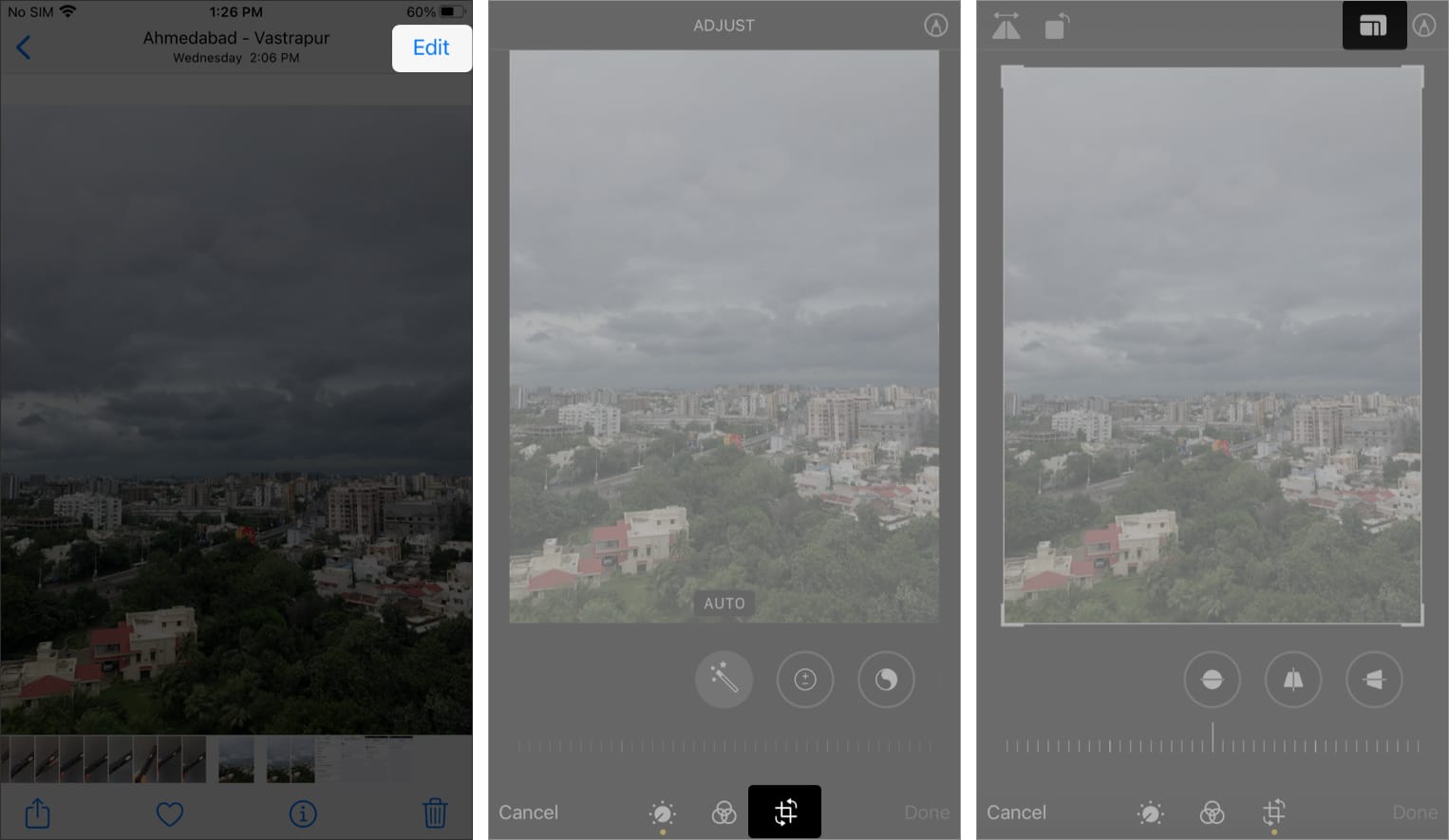
- Select an aspect ratio from the options.
- Select either a horizontal or vertical crop.
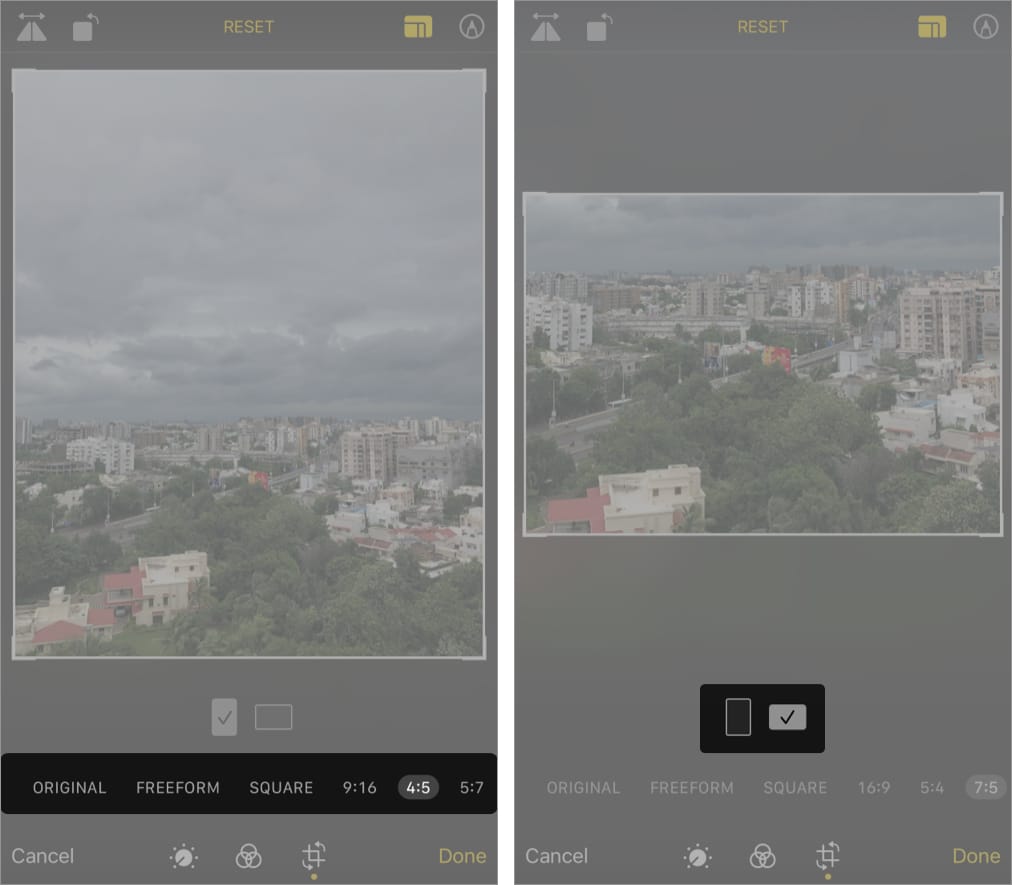
- Tap Done.
How to crop a picture on iPhone manually
- Open the Photos app and tap the image you want to edit.
- Tap Edit at the top right.
- Next, tap the crop/rotate icon at the bottom of the screen.
- Tap the crop icon at the top that looks like three rectangles in one.
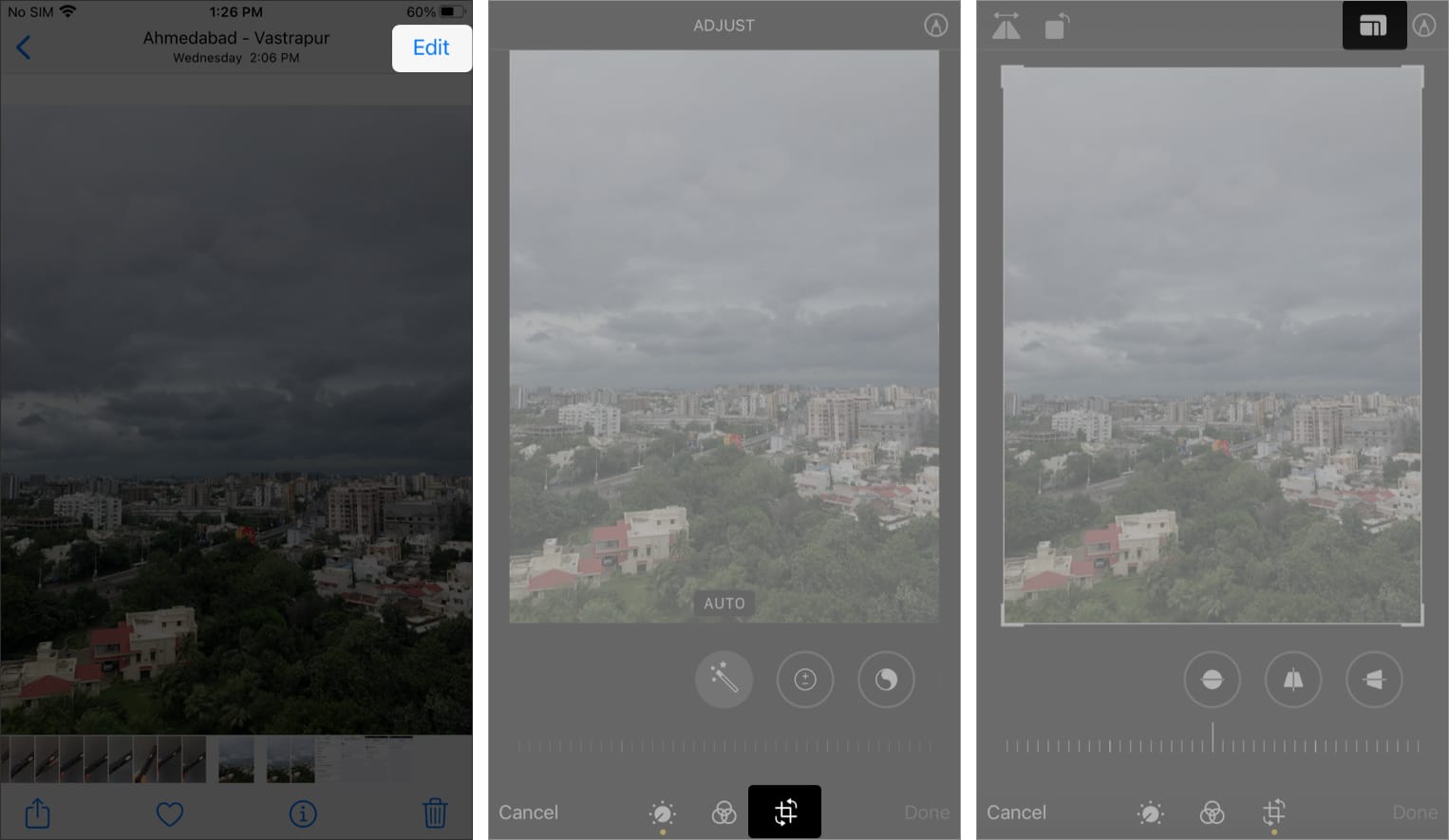
- Use your finger to drag the edges and corners to frame the crop area.
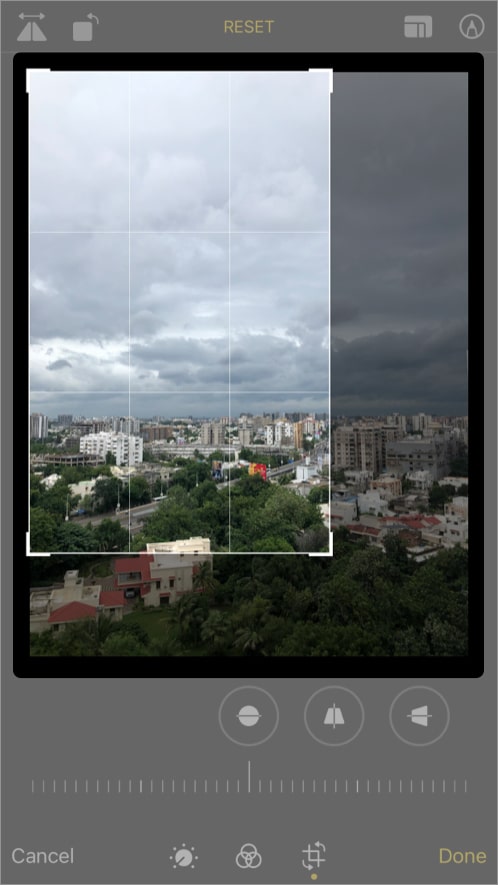
- Once satisfied, tap Done.
When you crop a photo on your iPhone or iPad, the cropped image replaces the original file. But it’s easy to go back to the original uncropped image.
How to undo crop and revert to the original photo
- Open the Photos app and tap the cropped photo.
- Tap Edit at the top right.
- Next, tap Revert at the bottom.
- Tap Revert to Original to confirm.
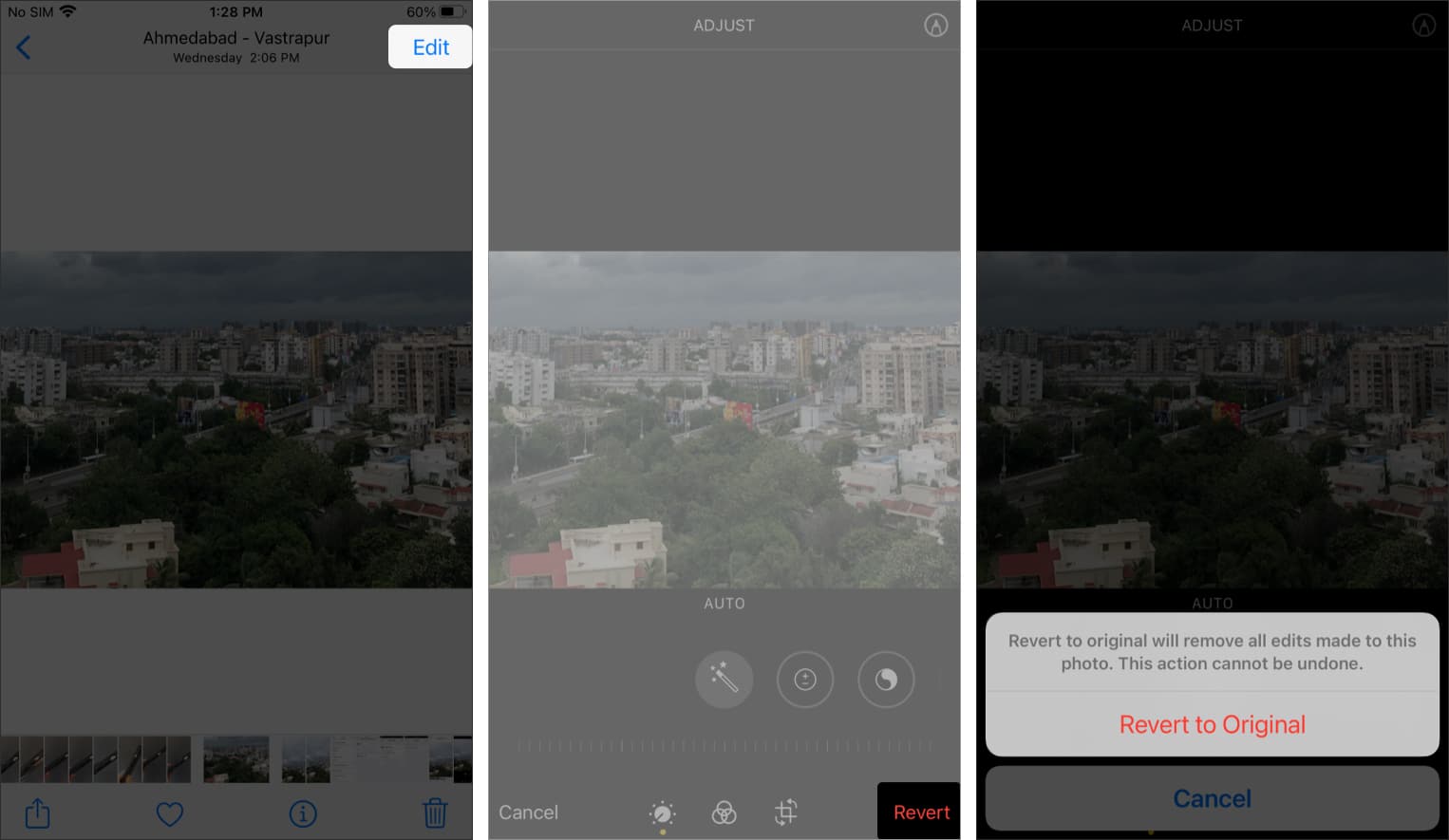
That’s about it. As you can see, it’s super easy to crop images in the Photos app. However, if you want to do something more advanced, like crop a picture into a circle or reduce the image file size, you should check out some of the best third-party photo-editing apps that can help you out. Let me know in the comments below if you have any questions.
Read more:
- How to use People Album in Photos App on iPhone or iPad
- Block someone in Photos Memories on iPhone
- Shoot and edit RAW Photos on iPhone and iPad
- How to rotate multiple iPhone images at once
🗣️ Our site is supported by our readers like you. When you purchase through our links, we earn a small commission. Read Disclaimer.