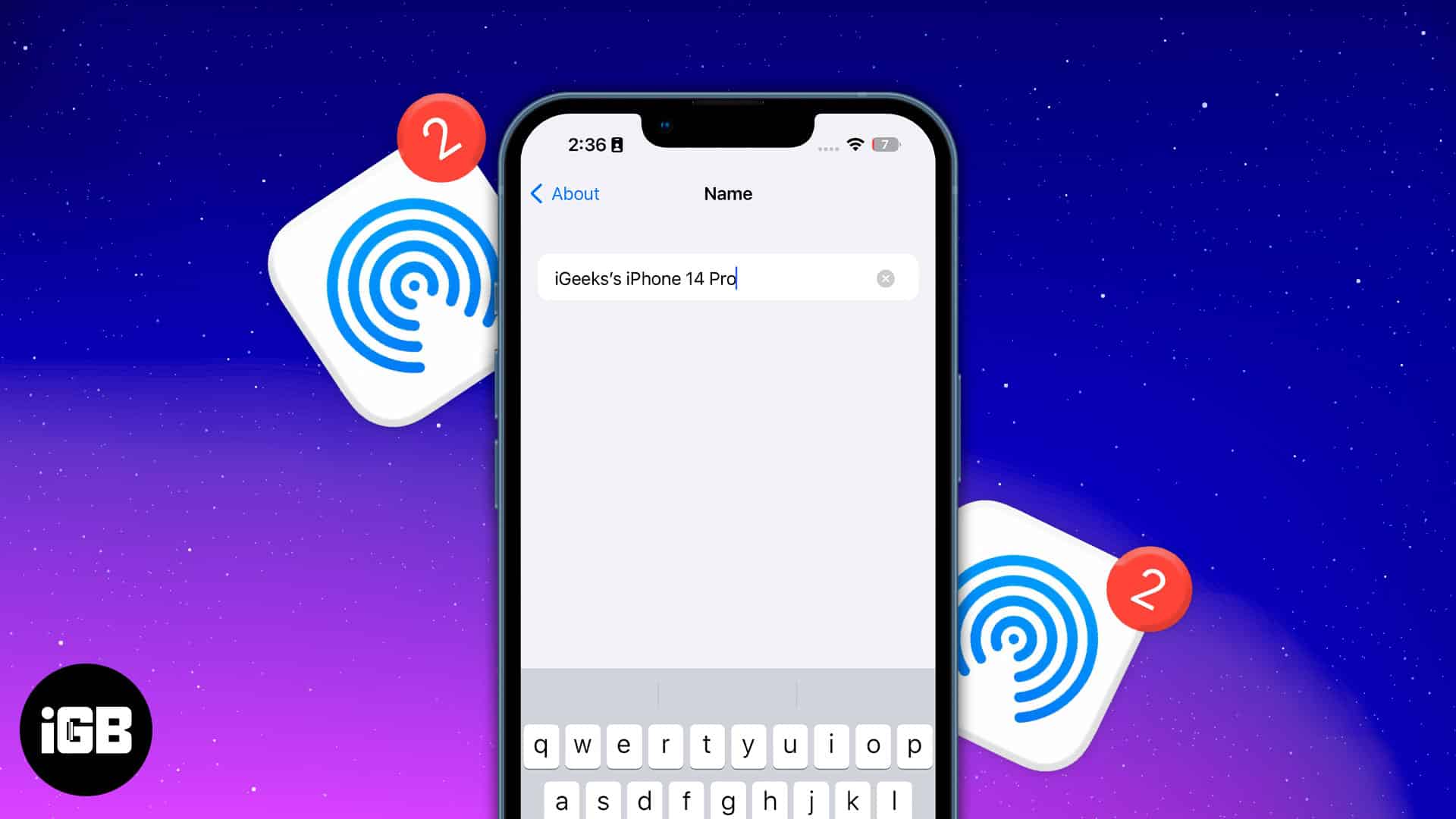Things to keep in mind:
- Bluetooth and Wi-Fi must be enabled.
- An AirDrop must be set up and turned on.
- Changing the device’s name will change the AirDrop’s name.
Frustrated by the inability to locate your device to transfer files? Most of us have never considered renaming our Apple gadgets after we buy them.
When you try to share an item using AirDrop, every other icon in the pop-up window will have a name identical to the one you’re using. To create a unique identity, here’s how you can change the AirDrop name on your iPhone, iPad, and Mac.
- How to change your AirDrop name on iPhone and iPad
- How to change your AirDrop name on Mac
- What to do if you can’t see devices in AirDrop pop-up?
How to change your AirDrop name on iPhone and iPad
- Launch Settings.
- Go to General.
- Tap About → Name.
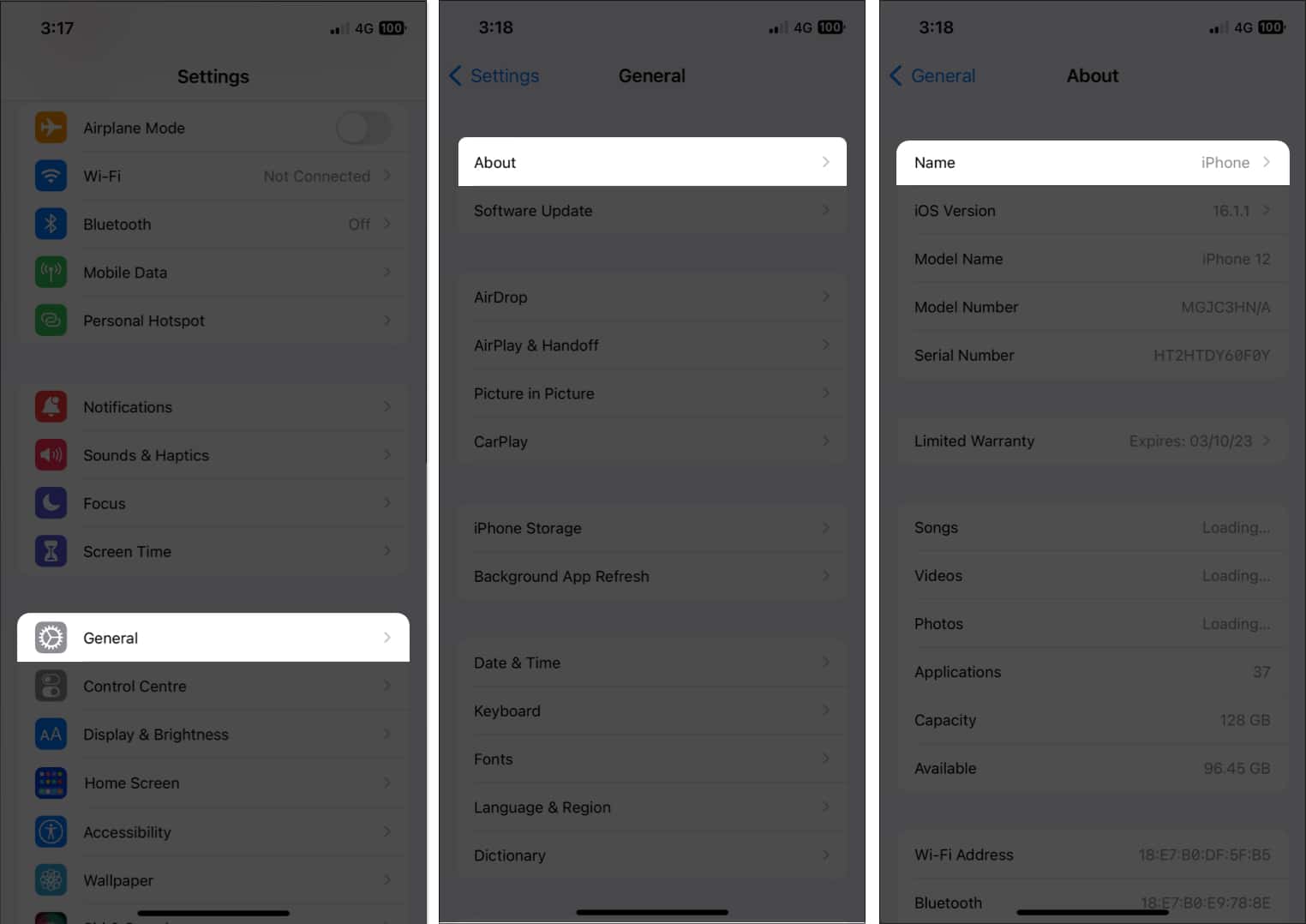
- Edit Name → tap done.
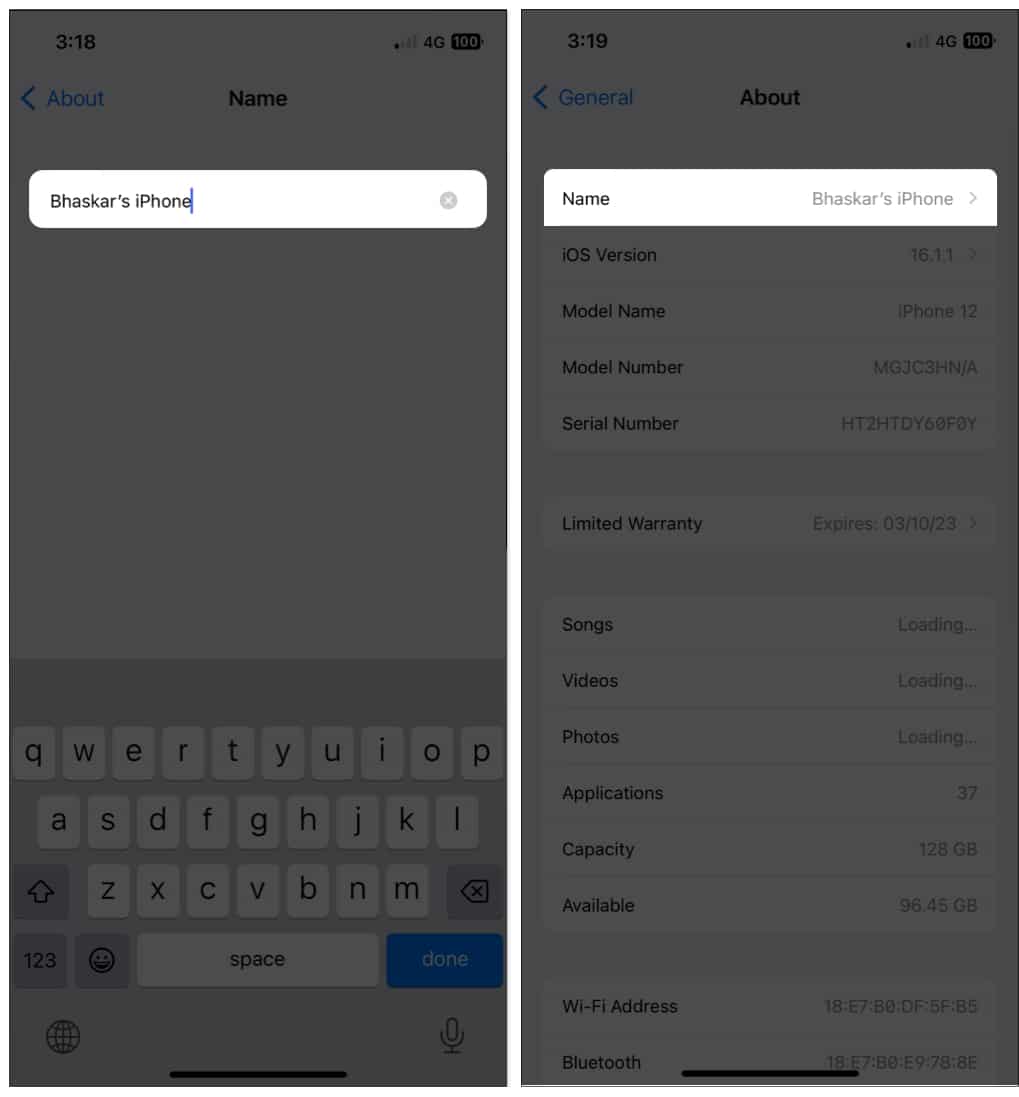
How to change your AirDrop name on Mac
Trying to send files to your Mac but can’t find your device? Follow the steps below depending on the macOS you’re using to modify the name of your Mac.
In macOS Sonoma and Ventura
- Click the Apple logo at the top right corner of the screen.
- Select System Settings.
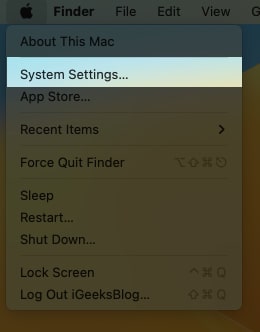
- Go to the General tab → About.
- Next to Name, write your desired name.

In macOS Monterey
- Click the Apple logo at the top right corner of the screen.
- Go to System Preferences.
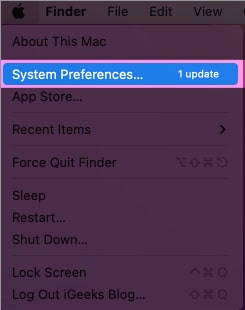
- Click Sharing.

- Next to Computer Name, write the name you want to display.
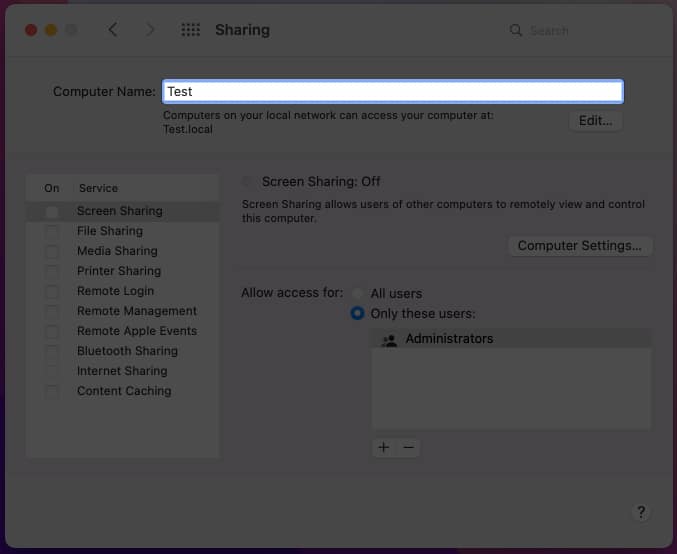
What to do if you can’t see devices in AirDrop pop-up?
When attempting to AirDrop files, there’s a good possibility you won’t see your other device. The issue might be because the second device you’re using is yet to enable AirDrop. Refer to our articles if AirDrop needs to be fixed on your iPhone/iPad or Mac or if you need help sharing passwords over AirDrop.
FAQs
Yes, you can see the name of the person who is trying to AirDrop a file to you. While receiving a file, a prompt with the sender’s device name appears on the screen and asks whether you want to accept or reject the incoming file.
Unfortunately, AirDrop does not operate with Wi-Fi and Bluetooth toggles turned off, even though it does not require an active cellular connection.
Ready to start sharing?
You now understand how to alter the AirDrop name on your iPhone, iPad, and Mac. Remember that altering your AirDrop name may affect how your device is listed in other places since this will be your device’s name on Find My and everywhere else. For more such reads, follow our recommendations.
Editor’s Recommendation:
- How to turn on or off True Tone on iPhone, iPad, and Mac
- How to customize and use Control Center on iPhone
- How to sync Notes from iPhone to Mac
- How to set up Personal Hotspot on iPhone and iPad
🗣️ Our site is supported by our readers like you. When you purchase through our links, we earn a small commission. Read Disclaimer.