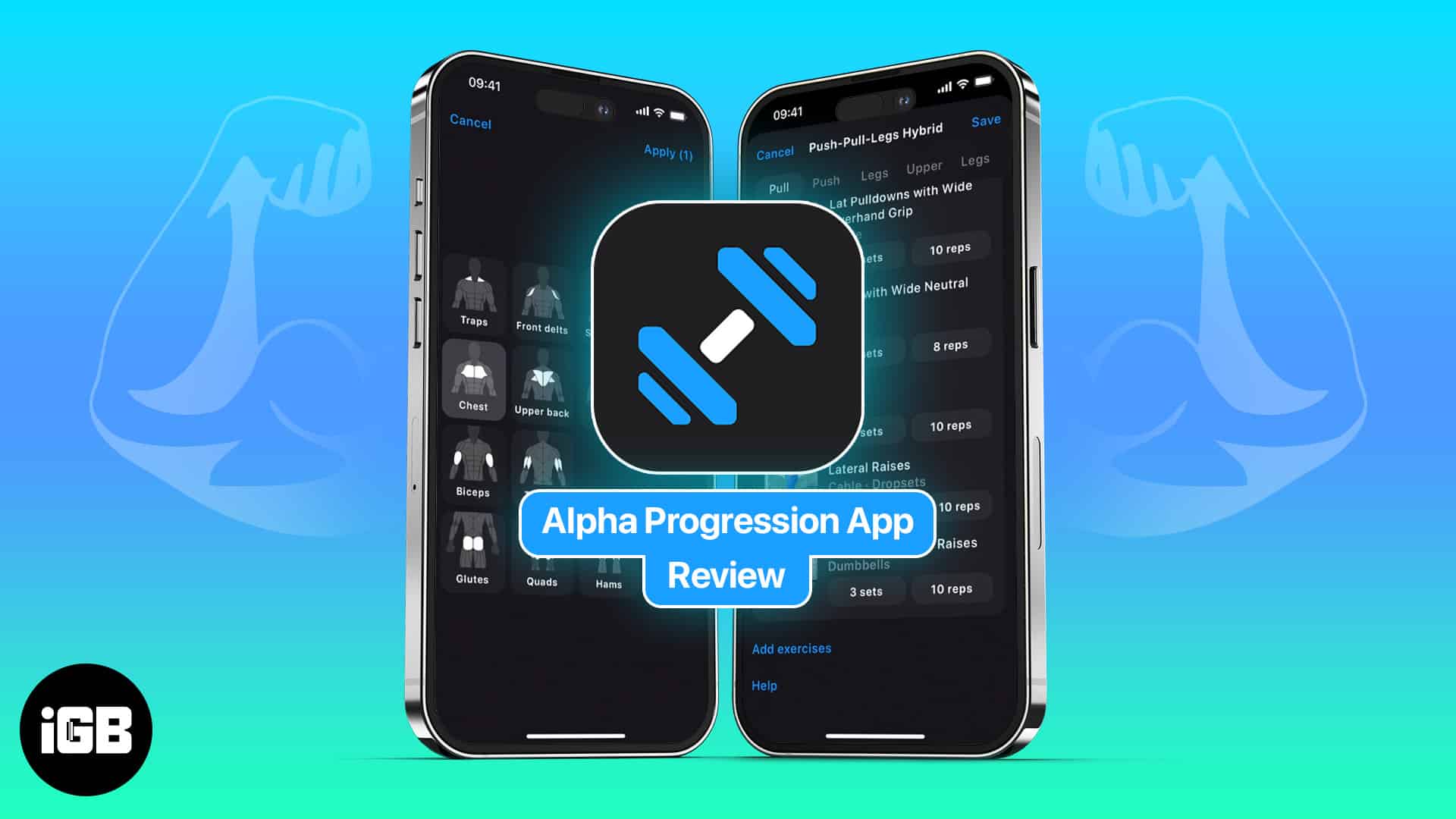Gym Workout Alpha Progression is an iPhone app for weight trainers. Whether you’re a beginner or at an expert level, you can create individual workouts and custom plans to meet your fitness goals. Choose from over 600 exercises and track your workouts with a feature-rich tool.
Pros
- Large exercise database with helpful details
- Option to add your own exercises
- Customizable tracking section showing the charts you want to see
- Body and muscle measurement tracking
Cons
- Creating the exercise sets for workouts isn’t intuitive
Price: Free | Subscriptions start at $9.99
Editor’s rating:
Whether you drive to the gym or have exercise equipment in your home, using an iOS app for planning and tracking your fitness training is just plain handy. From individual exercises to custom workout plans, Gym Workout Alpha Progression gives you all the tools you need to set up a satisfying fitness routine for iPhone.
You can log your workouts and progress, keep track of body weight and muscle measurements, and adjust your training routines where needed to achieve the results you want. For features, workout plans, and tracking, follow along with our full Alpha Progression app review for iPhone.
User Interface of Alpha Progression app for iPhone
With an exercise app like this, you want a simple and intuitive interface that lets you view exercises, create plans, and track progress with ease. That’s exactly what the Alpha Progression app seeks to provide.
You have three tabs right at the bottom to navigate to each section easily.
- Workout: The first tab lets you create a single or routine workout, see and edit existing plans, and view exercises in the database.
- Analysis: The next tab lets you analyze your progress and workouts using customizable charts and timeframes.
- Profile: The final tab lets you create and personalize your gym profiles, weight options, and body measurements. You can also adjust the app settings and manage your account.
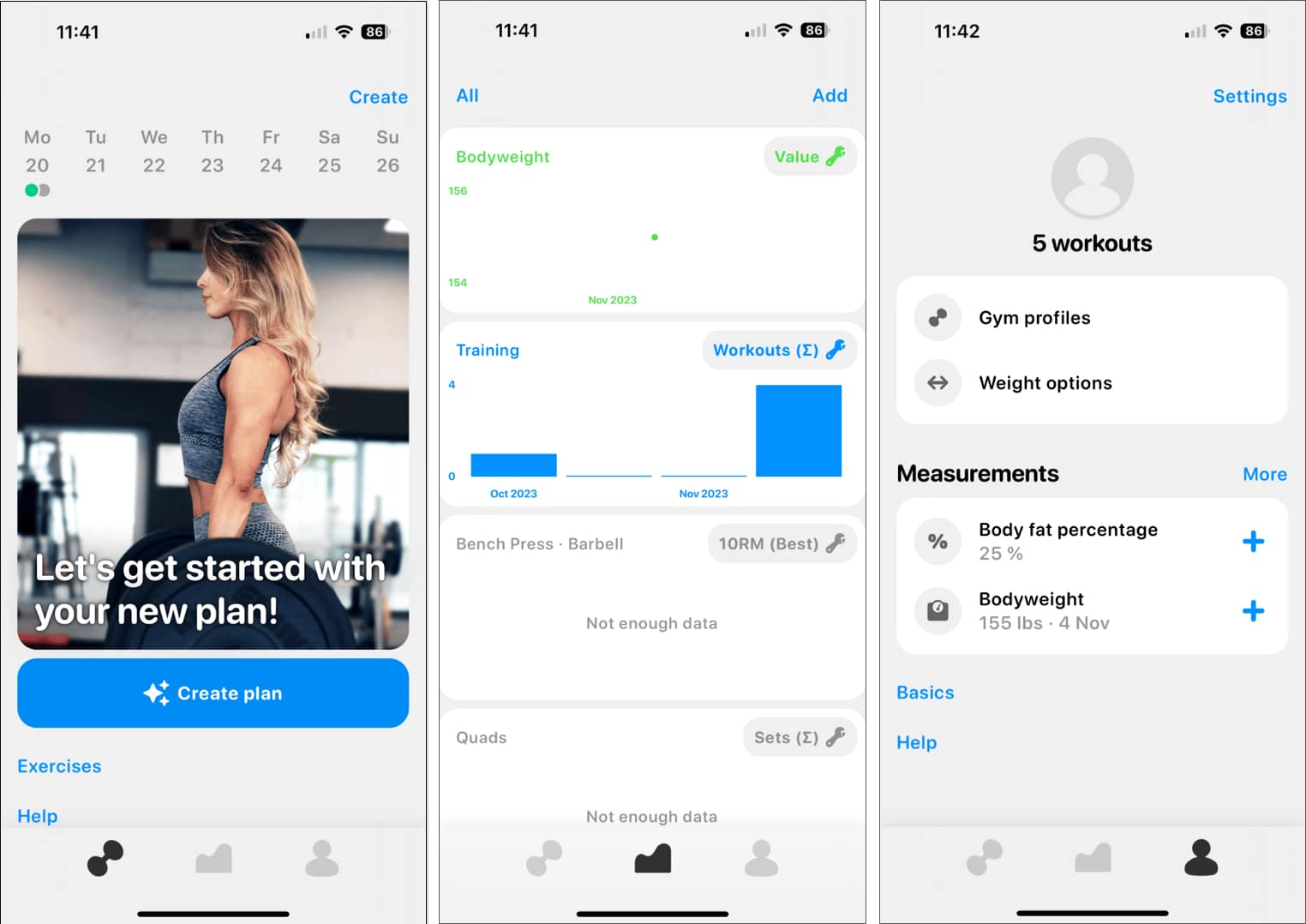
Features of Alpha Progression app
Alpha Progression offers a healthy feature set with almost anything you need for your weight training routines. From individual workouts and custom plans to workout tracking and progression recommendations, you can work toward your health and fitness goals no matter what your level.
- Create single workouts from over 600 exercises.
- Set up workout plans with the duration, exercises, and tracking options of your choice.
- See your workouts and progress with exercise, muscle, training, and measurement charts.
- Save your body measurements including body weight and body fat percentage along with specific muscle measurements like chest, hips, shoulders, and thighs.
- Customize weight options for barbells, dumbbells, cable, trap bar, and resistance bands.
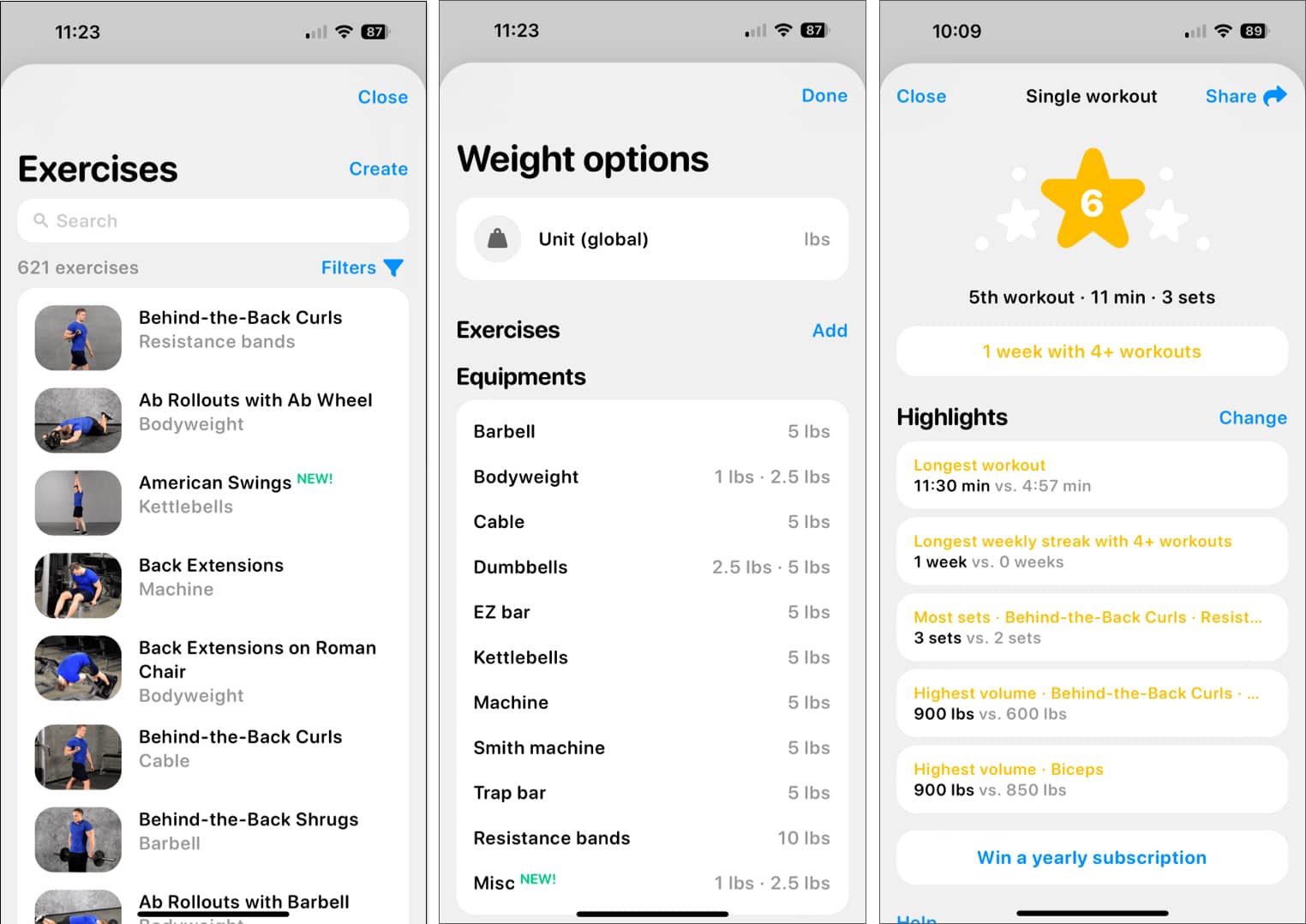
- Create gym profiles for free weights, benches and racks, machines, and bodyweight.
- View the exercise database for complete details such as equipment and metrics, instructions that include video, setup, and execution, and your workout history with the selected exercise.
- Add custom exercises with the equipment, target muscle, metrics, and other details.
- Use the timer for your workout and restful breaks between exercises.
- Share your plans, achievements, and highlights with others.
Create a single workout
For a one-time workout, you can choose the exercises and then select the weight, reps, maximum, and more with a timer to help you work and rest.
- Go to the first tab with the Weight icon → Select Create plan or Create at the top right.
- Choose Single workout.
- Tap Single workout at the top (if you have more than one) → Select exercises at the bottom.
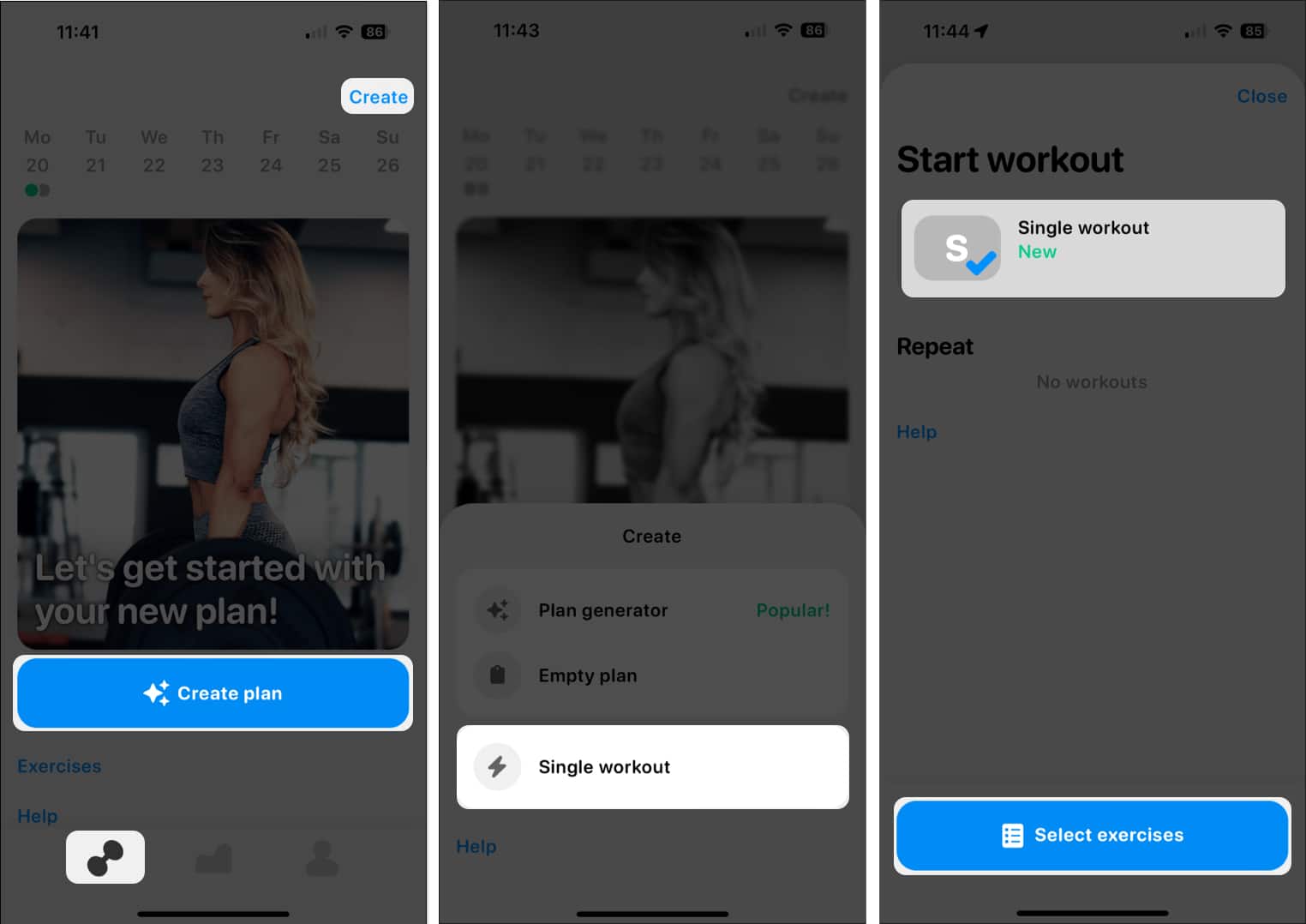
- Pick the exercises you want to include and you’ll see the number accumulate at the bottom. Select Start when you finish.
- Add the exercise information, such as weight, sets, and reps.
- Then, begin your workout. Tap the checkmark as you complete each set and use the timer for a break.
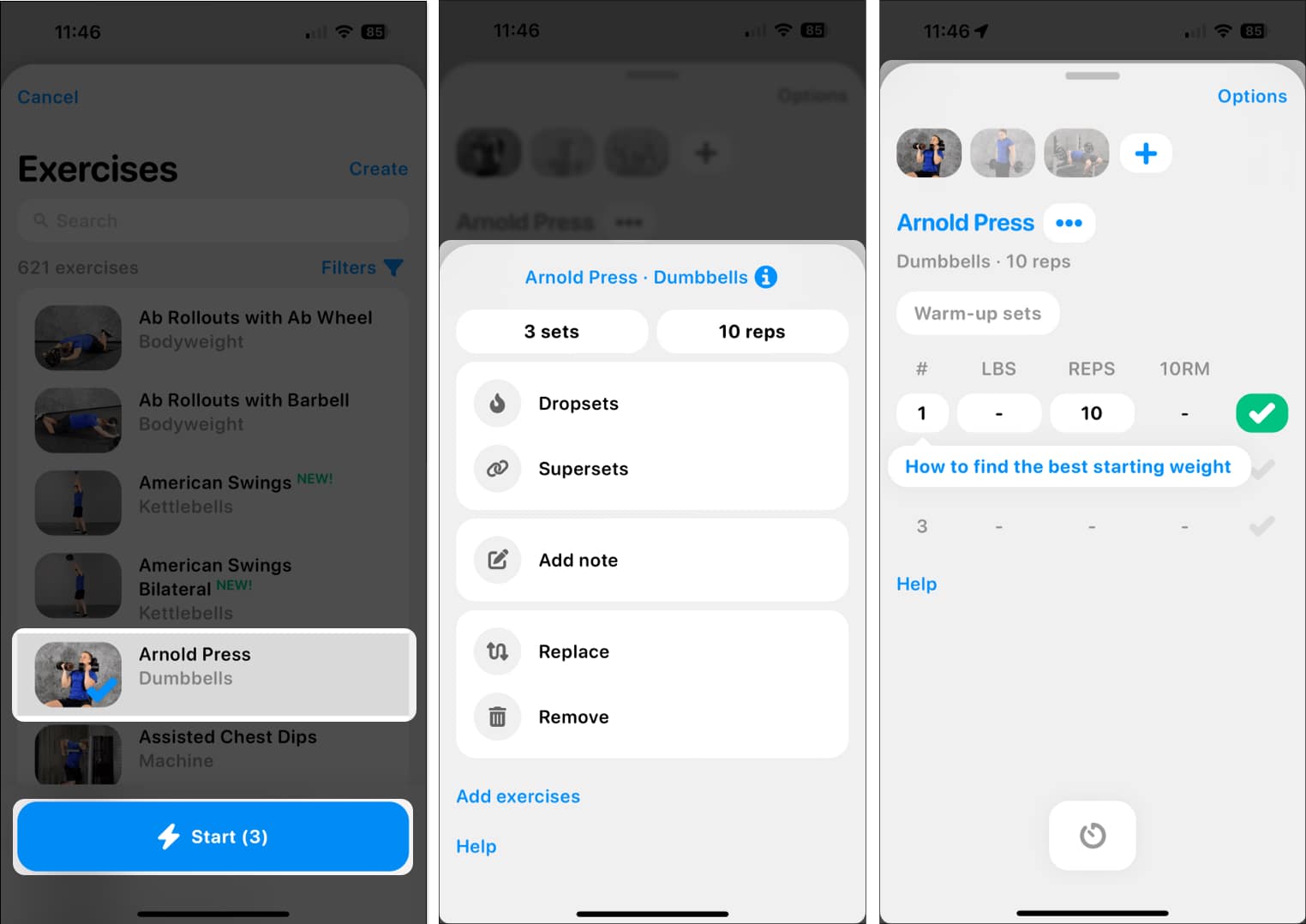
Create a workout plan
For setting up a recurring workout routine, you can create a custom plan. Pick the number of days per week, exercises, sets, and save your workout to track your progress.
- Go to the first tab with the Weight icon → Select Create plan or Create.
- Choose Empty plan. If you have a subscription, you can also choose Plan generator for a recommended workout routine.
- Pick how often you want to train, from one to seven times per week, and tap Next.
- Optionally adjust the Expert settings to enable tracking RIR, periodization, and deload. Tap Create plan.
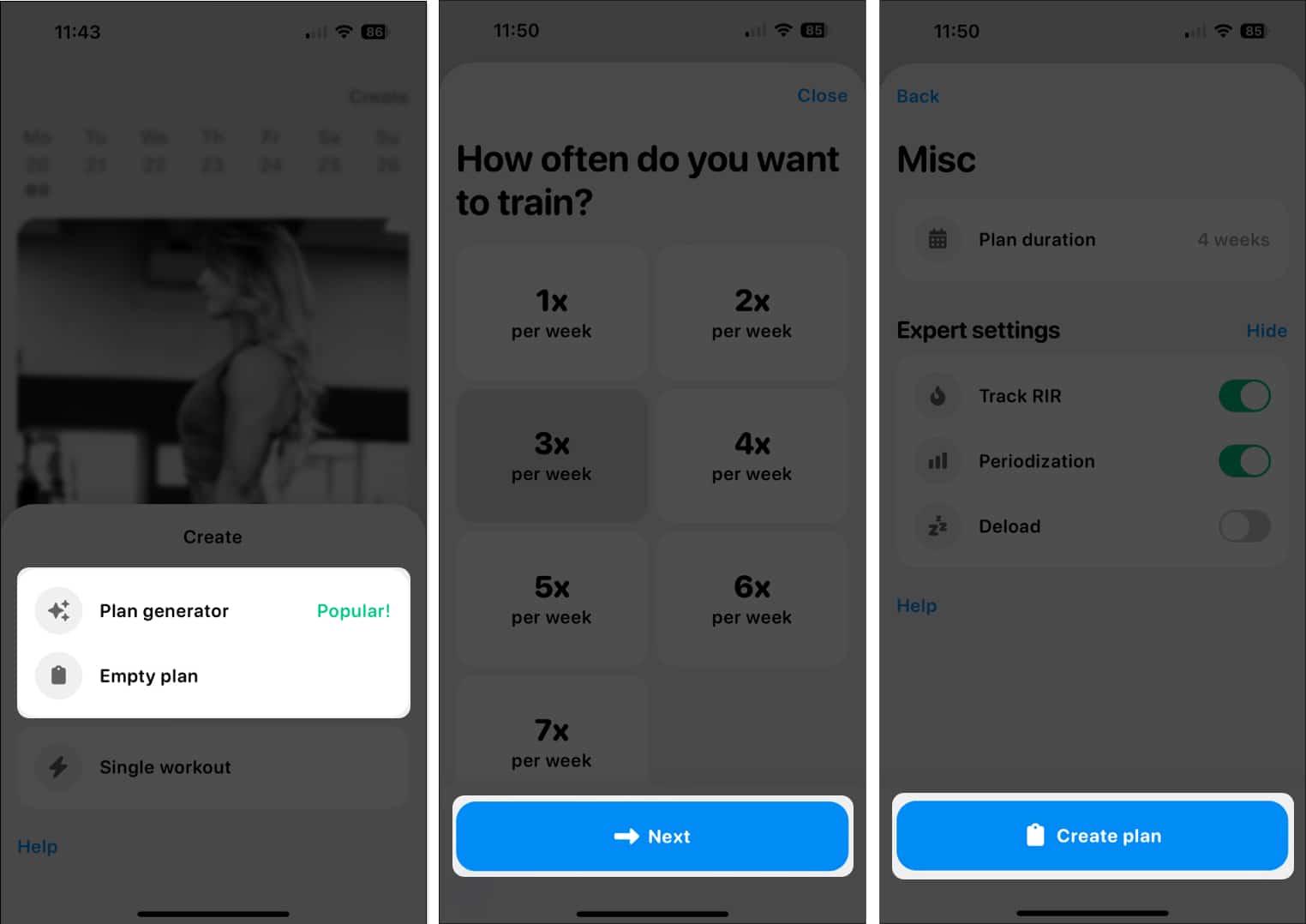
- Use the Add exercises button to include those you want for each day. Then, tap the corresponding fields to change the sets and reps.
- Tap Save at the top when you finish adding all exercises for each of the days.

You’ll see your custom plan on the main tab that you can select and start when it’s time to work out. You can also set up multiple custom plans for various sessions or muscle concentrations.
Track your workouts
Keep track of your workouts and resulting progress in the Analysis section. You can customize the charts you see for a quick view or detailed stats.
Go to the second tab with the Chart icon and then do the following:
- Choose Add on the top right to insert a new chart.
- Pick the timeframe on the top left to choose a new one, such as one month, one year, or all time.
- Tap parts of a chart to display the dates and details.
- Select the icon on the top right of a chart to change the values, timeframe, or to remove the chart.
Should you use Alpha Progression app on iPhone?
Initially, setting up reps for single workouts and custom plans isn’t as intuitive as it could be. But once you learn how, it’s a breeze moving forward. With the search and filter options in the exercise database, it’s super easy to find the exact one you want. And, if you don’t see an exercise that suits you, you can add your own.
Also, because you can try Alpha Progression at no charge before you subscribe and then enjoy a free trial period once you do, it’s definitely worth checking out as you start or continue your weight training journey.
Pricing of Alpha Progression app for iPhone
The Gym Workout Alpha Progression app is available for free on iPhone.
You can check out subscription plans starting at $9.99 for features like the Plan Generator, progress recommendations, and visual analytics. Monthly and yearly plans each come with a free two-week trial.
🗣️ Our site is supported by our readers like you. When you purchase through our links, we earn a small commission. Read Disclaimer.